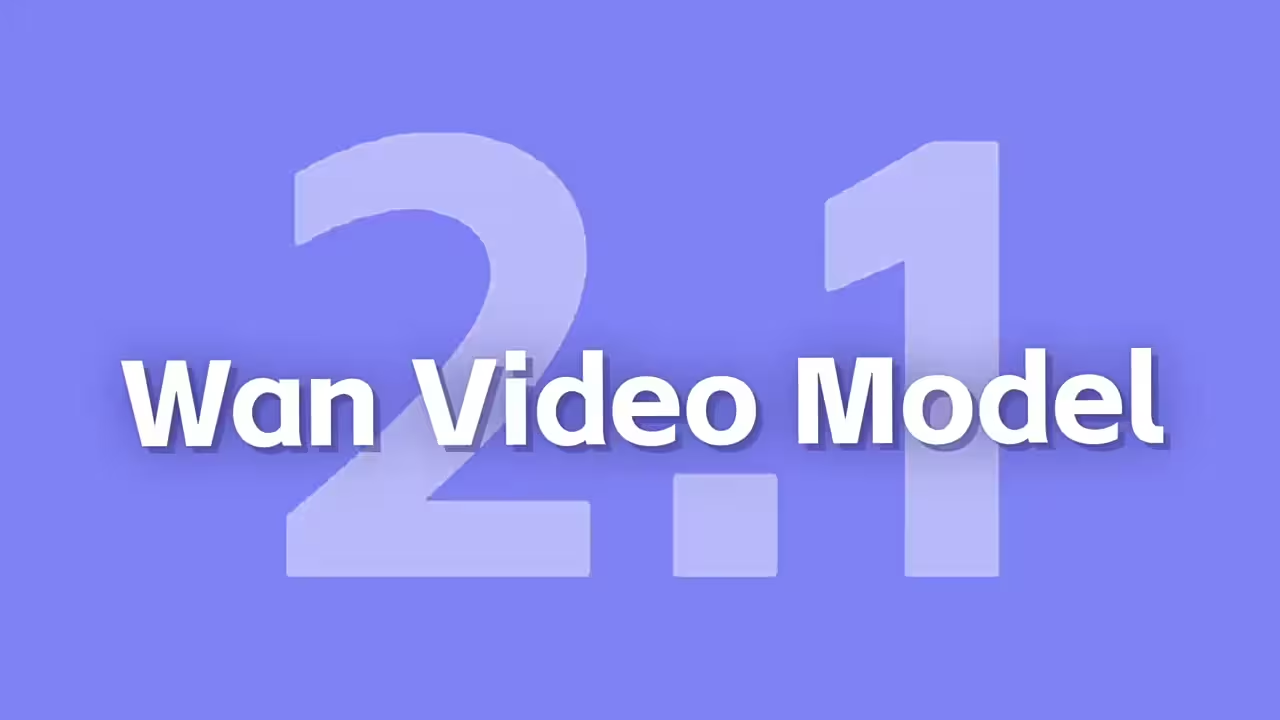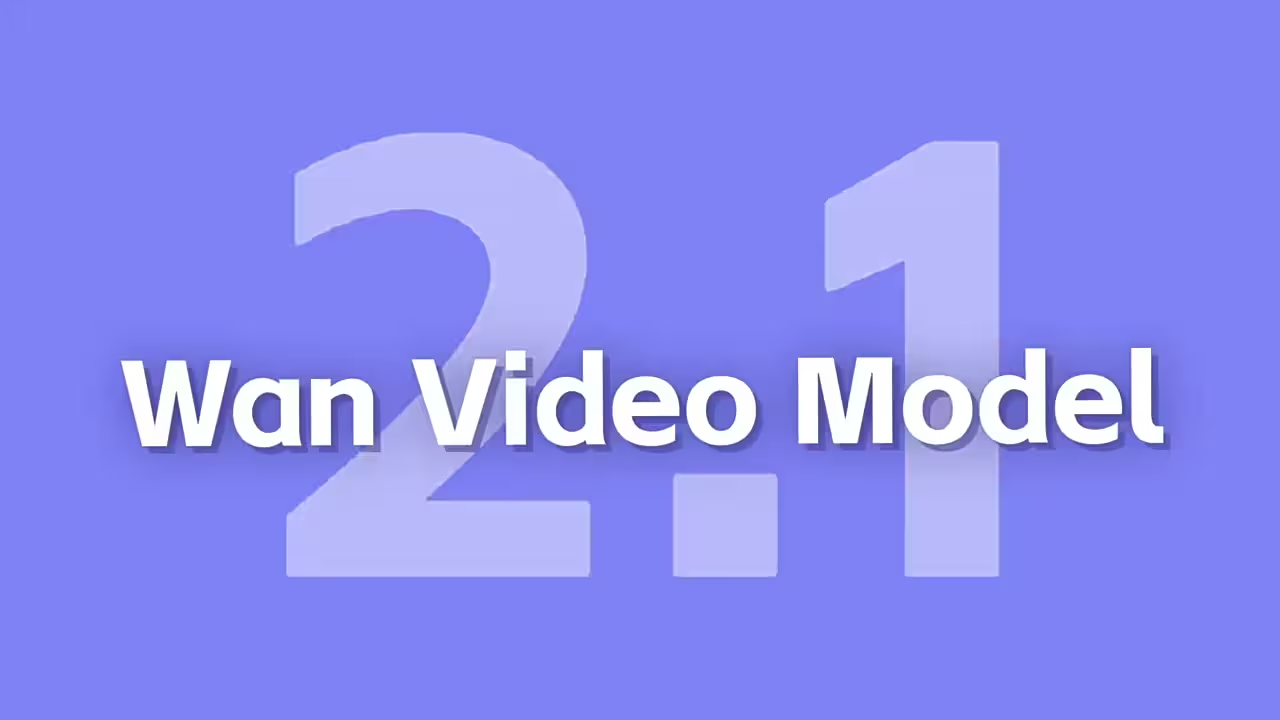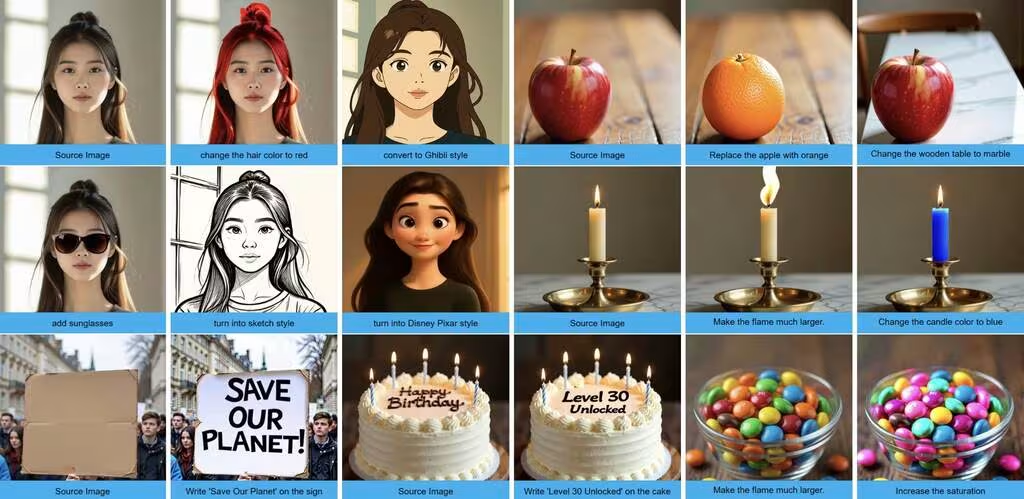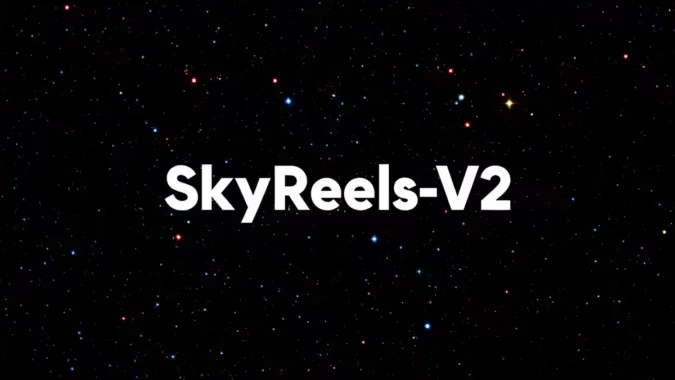I’ve been testing Hunyuan AI Video for a while now, and while the results are impressive, the render times… well, let’s just say you learn to be patient. That changed when I found AC Video – a method that somehow speeds things up dramatically without the usual quality trade-offs. We’re talking full video clips rendering in under two minutes, even on my modest 8GB GPU setup. Here’s how it works in ComfyUI.
The Speed Problem With Hunyuan
The quality is there, but traditional rendering approaches take forever. Most speed tricks like reducing sampling steps (LCM, etc.) end up sacrificing too much detail. AC Video uses a different approach – some combination of fusion models and optimized datasets – that maintains quality while cutting render times to a fraction.
My test results:
- 3-second clip: 3 minutes at 15 steps
- 5-second clip: 1 minute 55 seconds at 5 steps
What You’ll Need to Try This
First, make sure you’re running the latest ComfyUI. Then grab:
Your existing Hunyuan base model (720p version)
What You’ll Need
- AC Video models (GGUF quantized Q8 version recommended) hunyuan_video_accvid_t2v-5-steps_Q8_0.gguf
- The FP8 safetensors file (~13GB) :- hunyuan_video_accvid-t2v-5-steps_fp8_e4m3fn.safetensors
- Tiny 174MB LoRA adapters for quick testing :- hunyuan_video_accvid_5_steps_lora_rank16_fp8_e4m3fn.safetensors