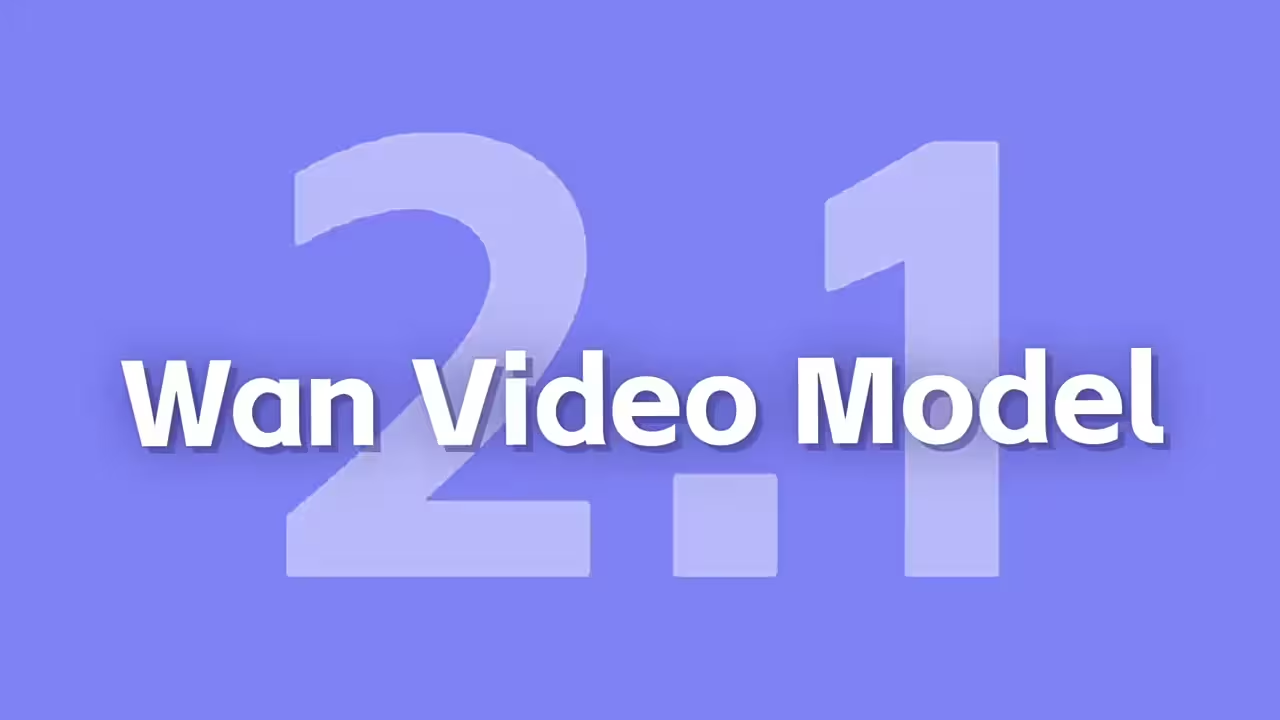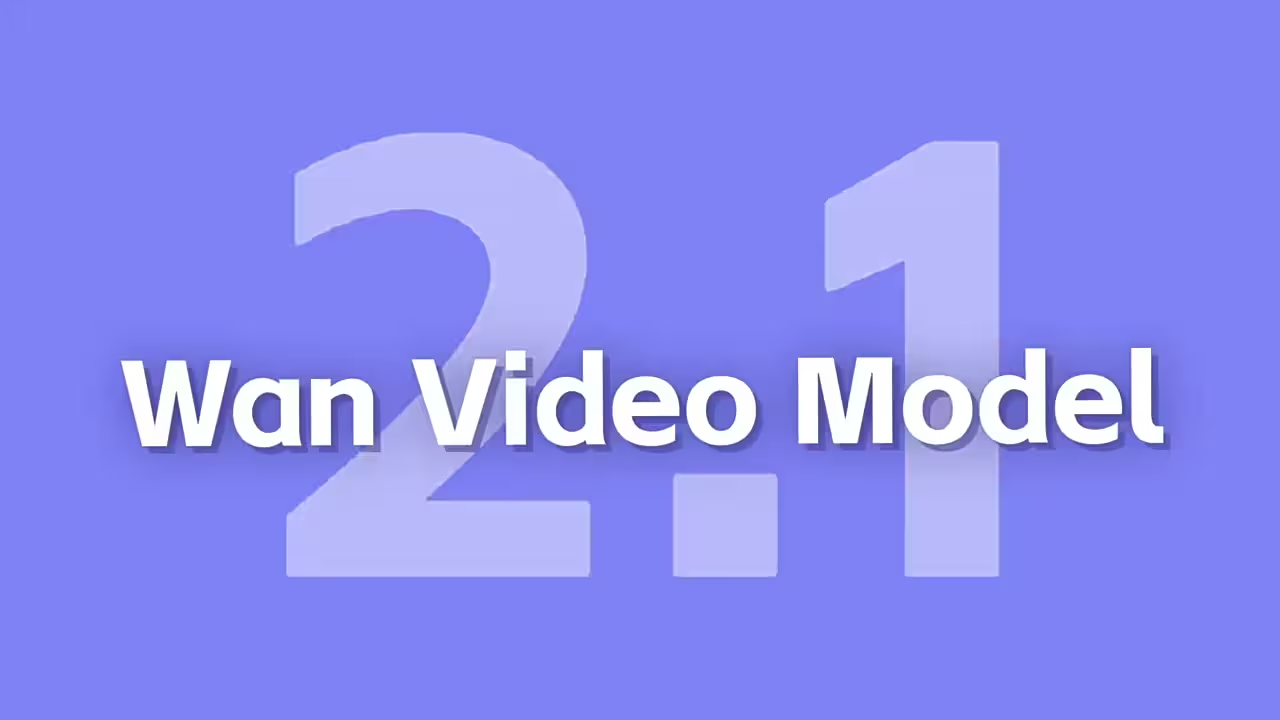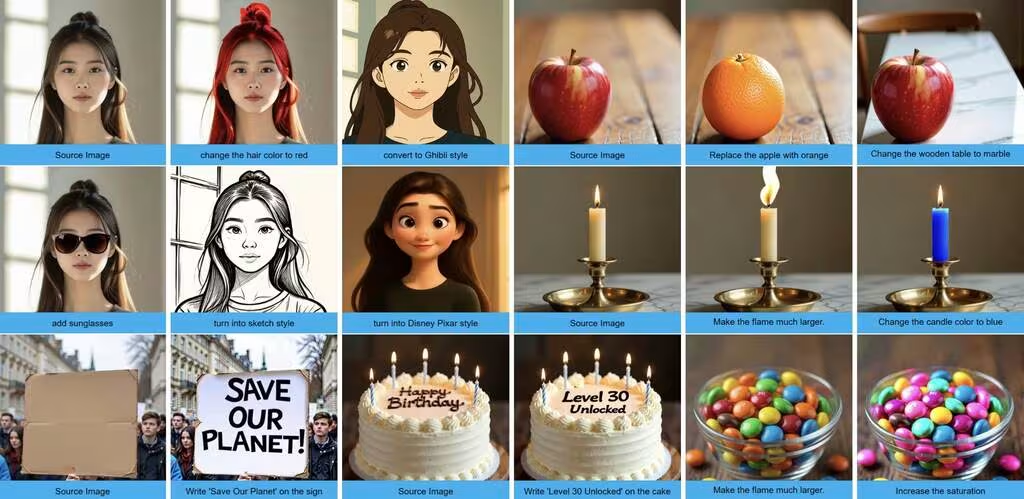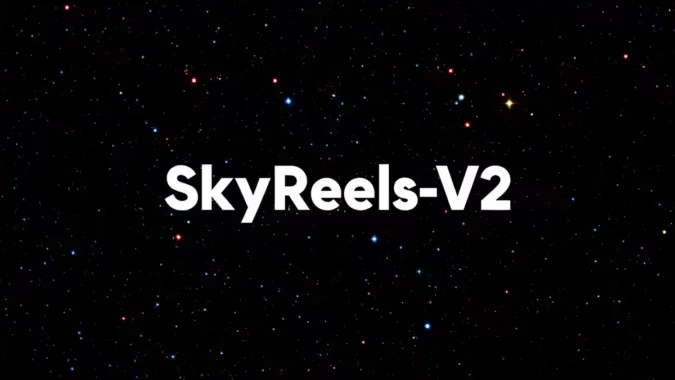Let’s be real—after dealing with models that treat prompts like vague suggestions, I didn’t expect much from Hydream. But I gave it a shot in ComfyUI last week, and now I’m reworking half my workflows because of it.
Here’s the thing: Hydream follows instructions. Not in that “close enough” way where you ask for a red dragon on a neon sign and get a vaguely dragon-shaped blob near some bright lights. You get exactly what you describe.
What Makes Hydream Different
Most models force you to choose between control and creativity. With Hydream, you don’t lose either. I’ve had SDXL completely ignore composition rules, but Hydream keeps everything intact. The first time I generated a crowded street scene where every person actually had the right number of limbs, I almost cried.
The ComfyUI integration was smoother than I expected too. No custom nodes, no spaghetti workflows—just drop the model files in and go.
Setting It Up
Before jumping in, make sure you’ve got:
- A working ComfyUI install (update it first if you haven’t in a while)
- At least 16GB VRAM for the full FP8 model (but I’ll show you the lower-VRAM options too)
I messed up my first install by dumping files randomly into the models folder. After some trial and error, here’s what actually works:
Finding the Right Model Files
The official Hugging Face repo has three main versions:
- FP8 (17GB): My go-to for final renders. The fabric and facial details are insane.
- FP16 (9GB): Nearly identical quality but faster—great for testing compositions.
- GGUF Quantized: Runs on weaker hardware. Slower, but it works.
Pro tip: If you’ve used Flux before, you can reuse your existing VAE and text encoders—just add Hydream’s new 3.1B Llama file.
The Folder Structure That Works
After two failed attempts, here’s how I organized my files:
ComfyUI
└── models
├── clip/
│ └── t5-xl/ (existing Flux files)
├── diffusers/
│ └── hydream/ (main model here)
└── vae/
└── flux.vae.pt (reused from Flux)The key is putting Hydream in its own subfolder under diffusers. My first try caused constant “model not found” errors until I fixed the path.
Loading Hydream in ComfyUI
This was the easiest part. Just:
- Use the standard Load Diffusion Model node
- Point it to your
hydreamfolder - Connect your existing VAE (or load Hydream’s if you downloaded it separately)
I’ve included my tested workflow JSON below—drag it into ComfyUI, and it’ll auto-configure everything. No guessing which nodes connect where.
Models you’ll need:
- city96/HiDream-I1-Full-gguf at main
- city96/HiDream-I1-Dev-gguf at main
- city96/HiDream-I1-Fast-gguf at main
- city96/t5-v1_1-xxl-encoder-gguf at main
- bartowski/Meta-Llama-3.1-8B-Instruct-GGUF at main
- add-detail-xl.safetensors · trieult/lora_add_details_xl at main
- RealVisXL_V3.0_Turbo.safetensors · SG161222/RealVisXL_V3.0_Turbo at main
- Comfy-Org/HiDream-I1_ComfyUI at main
- Comfy-Org/HiDream-I1_ComfyUI at main
- Comfy-Org/HiDream-I1_ComfyUI at main