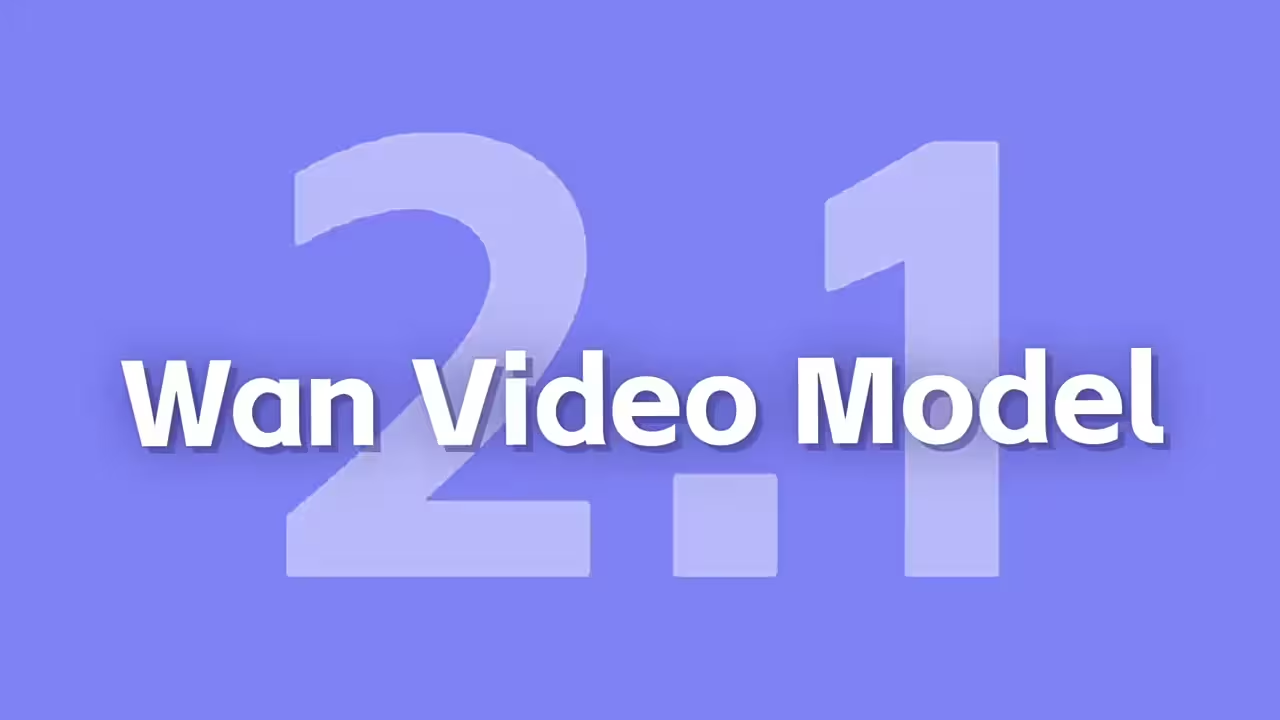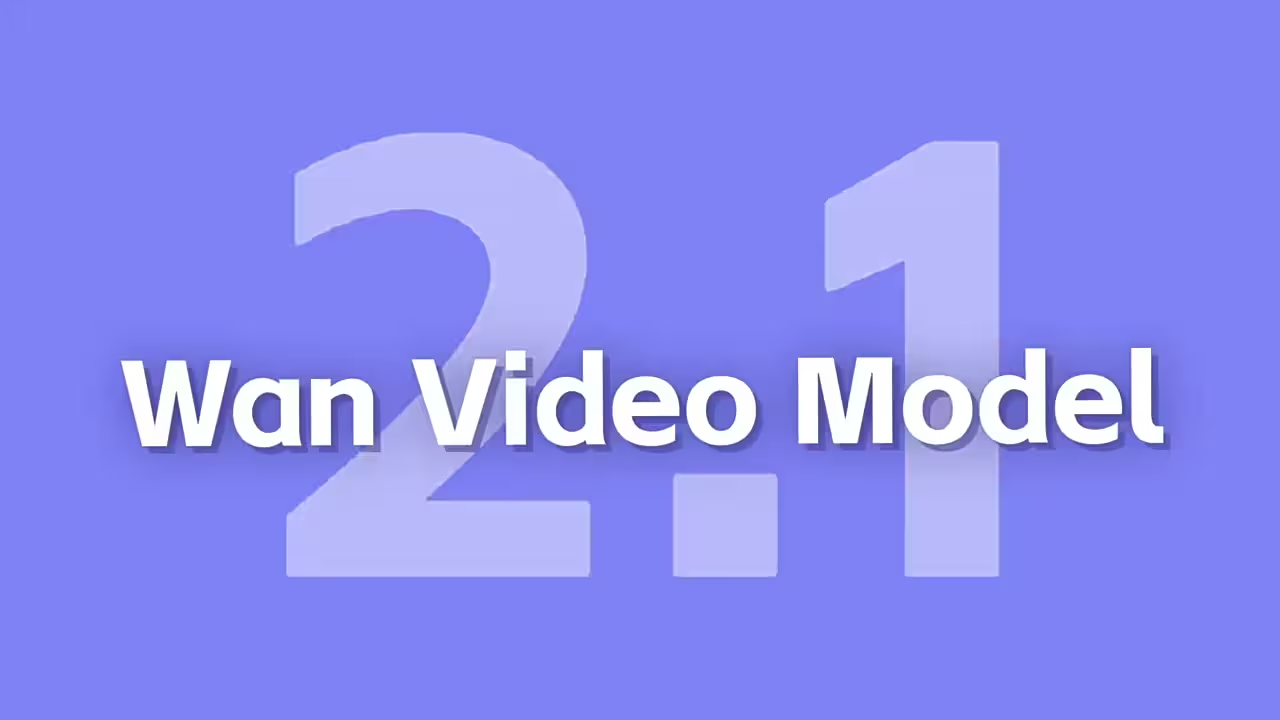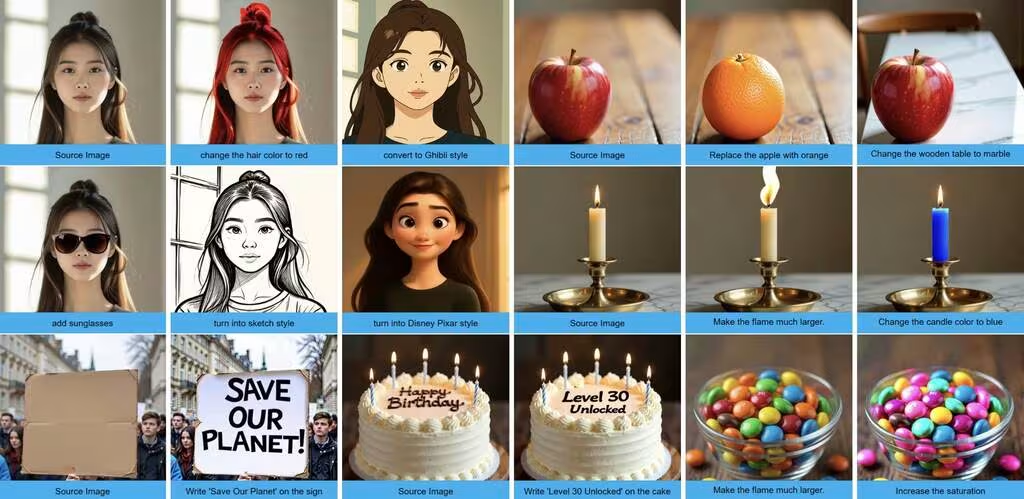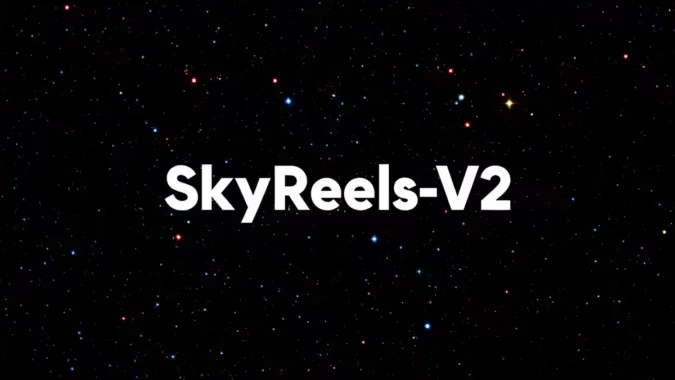Trying Out the Redux Workflow for Outfit Swaps in ComfyUI
Let’s be real—sometimes you see an image and think, “That outfit would look way better in blue,” or “What if this design had a modern twist?” I was having those exact thoughts last week when I stumbled across a Redux workflow for ComfyUI that promised to do exactly that.
Here’s the thing: I didn’t expect it to work as smoothly as it did. Most clothing-swap workflows I’ve tried either mess up the textures or completely warp the model’s proportions. But this one? It actually delivered.
How It Works
The workflow takes two inputs: your base image (the model you want to edit) and a reference image of the outfit or fabric you want to apply. I grabbed a random portrait from my test folder and a fabric swatch from a fashion site just to see what would happen.
After loading the workflow in ComfyUI, I hit a snag—missing nodes, of course. But the Node Manager had everything I needed, and a quick install + restart fixed it. The whole setup took maybe five minutes, which is faster than most custom workflows I’ve tried.
What Actually Happened When I Ran It
First attempt: I used a denim texture as the reference, and the results were… interesting. The colors transferred well, but the folds looked a bit unnatural.
Second attempt: I swapped in a floral pattern, and this time it worked on the first try. The workflow preserved the model’s pose while accurately mapping the new fabric. I was surprised at how well it handled complex textures.
If you want to try it yourself, here’s where to grab the models:
The workflow isn’t perfect—sometimes the lighting doesn’t match, and you’ll need to adjust the reference image for best results. But for quick outfit experiments, it’s way more reliable than I expected.