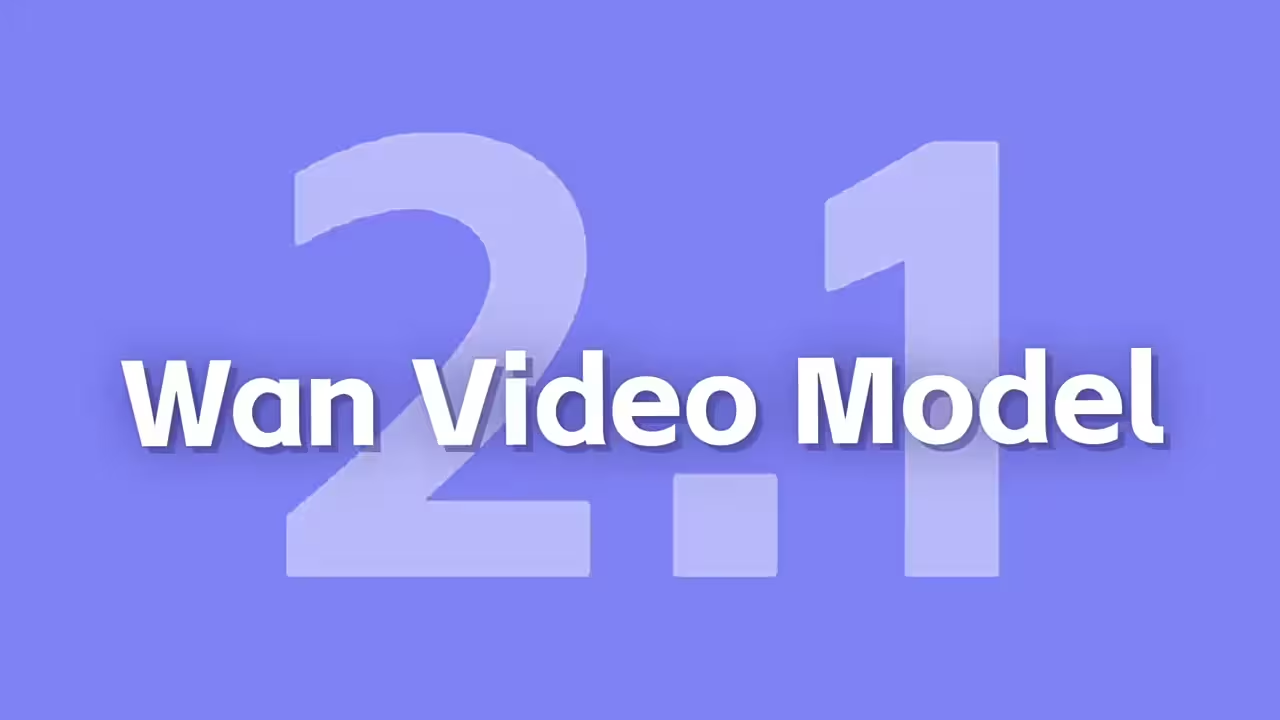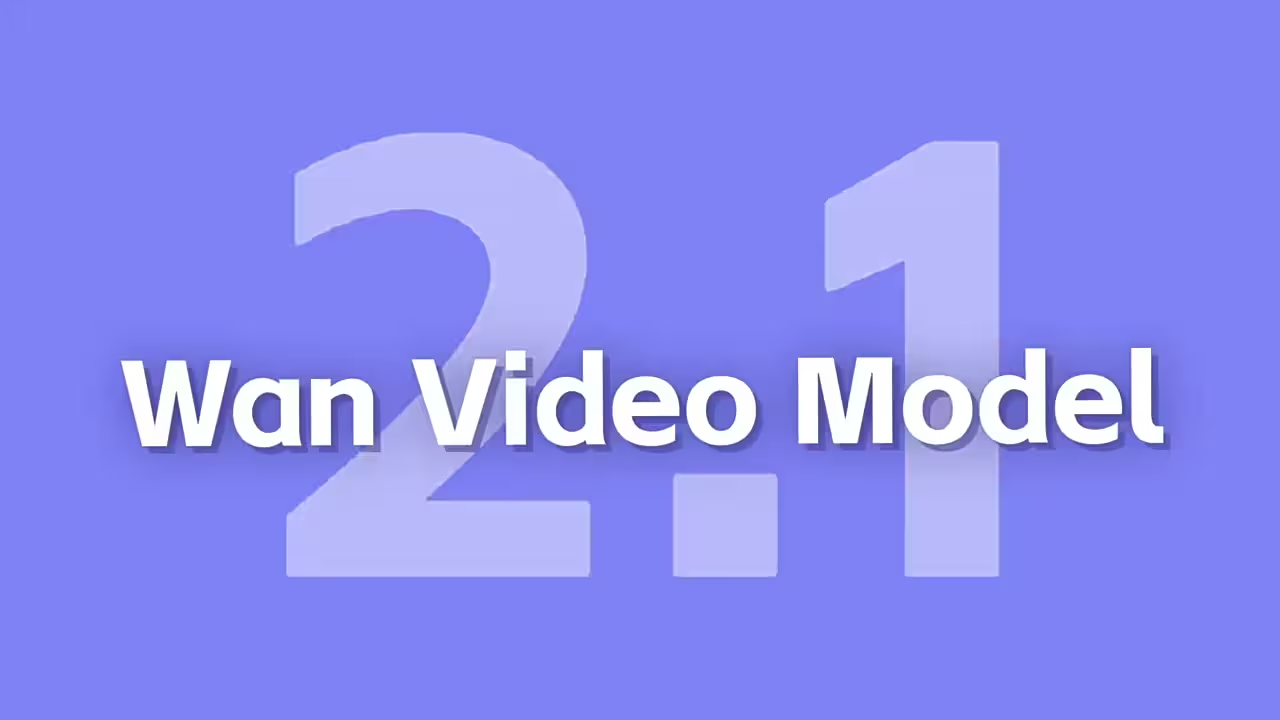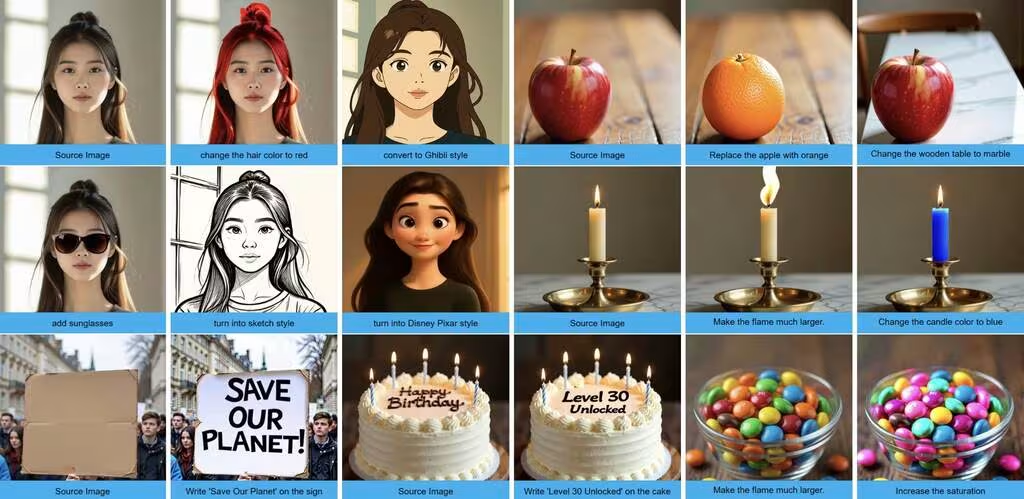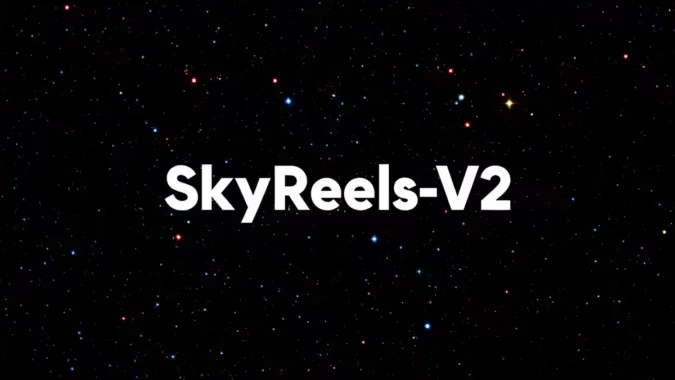ComfyUI Flux Tile Upscaling Workflow: Sharper AI Images Without the Blur
Let’s be real—upscaling AI images can be hit or miss. Sometimes you get crisp details; other times, it’s a blurry mess. I’ve been testing the tile upscaling method in ComfyUI, and it’s way better than processing the whole image at once. Here’s why it works and how to tweak it.
Why Tiles?
The tile method splits your image into smaller chunks (like a grid) and processes each one individually. This keeps details sharp because the AI isn’t trying to handle everything at once. If you’ve ever upscaled an image only to lose texture in the background or get weird artifacts, tiles fix that. After enhancing each section, it stitches everything back together seamlessly.
Key Settings That Actually Matter
- Tile blocks: Stick to 2×3, 3×2, or 3×3 grids. Larger grids can slow things down without much gain.
- Overlap rate: 0.15 to 0.2 is the sweet spot. Too low, and you’ll see seams; too high, and it’s just extra compute for no reason.
- Node version: Make sure you’re using the latest version of the tile node—older ones don’t handle overlap as well.
I didn’t expect the overlap setting to make such a difference, but it’s what keeps the transitions between tiles smooth. If you’re seeing weird edges, bumping the overlap slightly usually fixes it.
Workflow Notes
The workflow itself is straightforward—just drag in the tile upscale node and connect it to your image. But here’s the thing: it works best after the initial generation, not as a last-step fix. I’ve had better results running it before final adjustments like sharpening or color correction.
For the node setup, I followed the basics from the ComfyUI-TTP-Toolset repo, but tweaked the defaults based on some community feedback. If you’re getting crashes, double-check your VRAM—tile upscaling can be hungry if you go overboard with the grid size.
Final Tip
This isn’t a magic “fix everything” tool, but for clean upscaling without losing detail, it’s my go-to now. If you’re working with intricate textures (like fabric or hair), it’s noticeably better than global upscaling. Give it a shot with a 3×2 grid first and adjust from there.