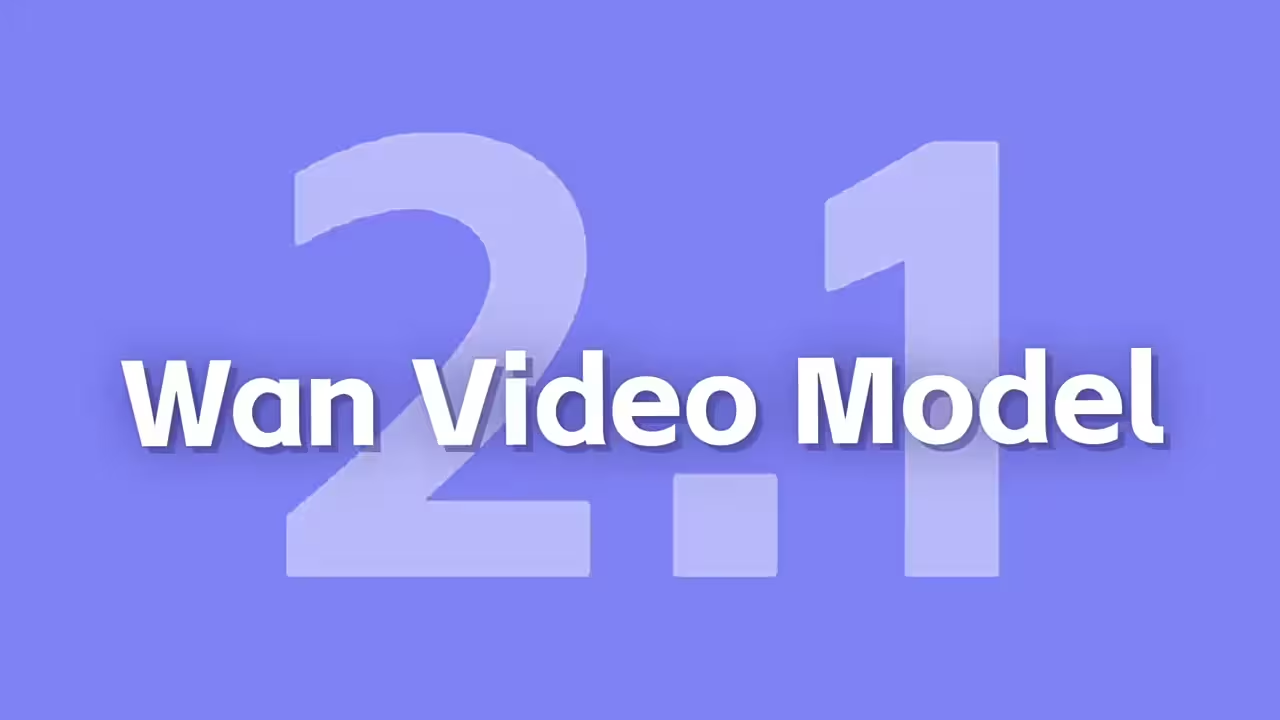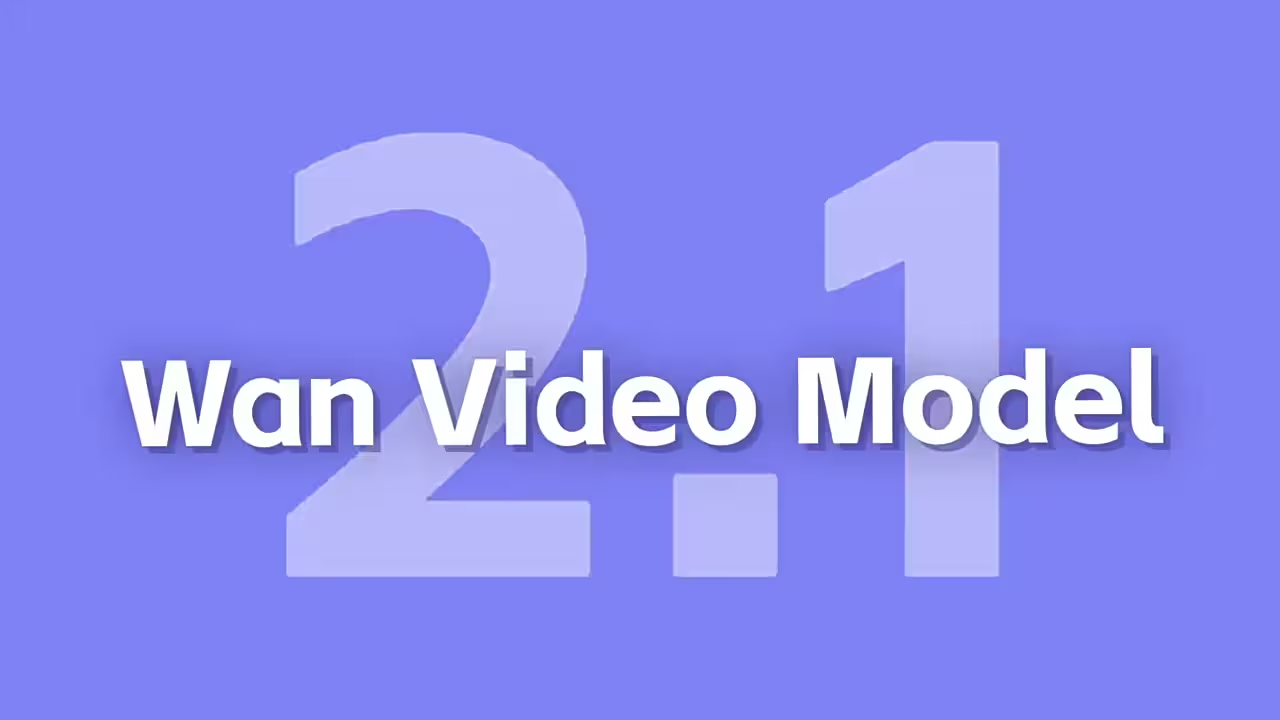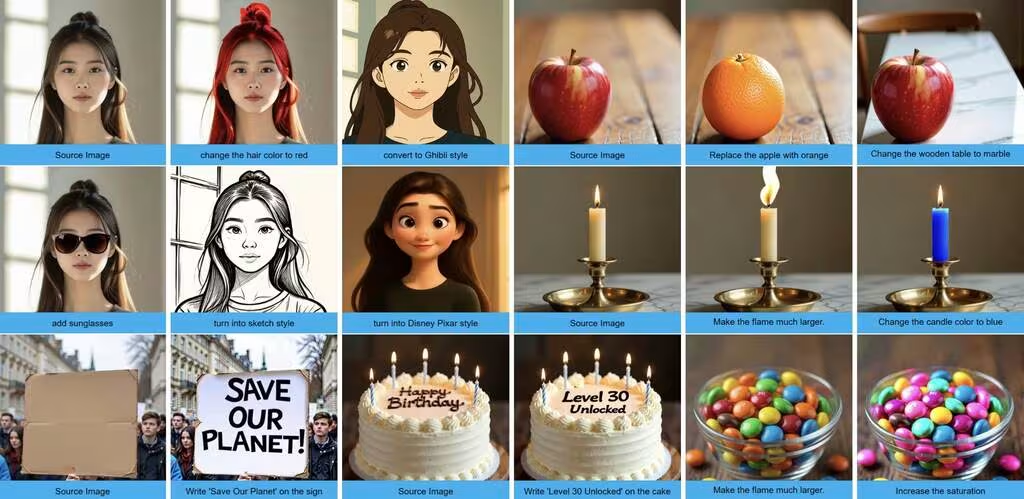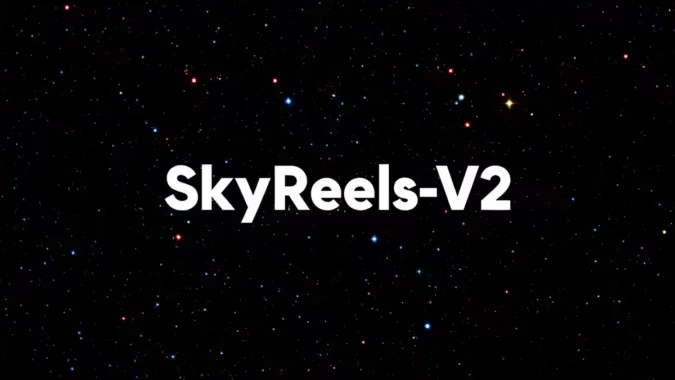Trying Out the LTX Model in ComfyUI
I’ve been playing with the LTX Model in ComfyUI for a while now, and honestly, it’s one of those tools that just works without making you jump through hoops. If you’ve ever wanted to turn text or images into videos without dealing with clunky software, this might be what you’re looking for.
Here’s the thing—it’s fast. Like, really fast. I threw in a basic prompt just to test it, and within seconds, I had a short clip ready to go. No waiting around, no complicated settings to tweak. Just drag in the workflow, type something like “a forest at night with fireflies,” and let it run.
The image-to-video part surprised me too. I used a still photo of a cityscape, and the model added subtle motion—clouds drifting, lights flickering—without turning it into some weird AI mush. It’s not perfect, of course. Sometimes the movement feels a bit off, but for how quick it is, I’m not complaining.
Setting it up wasn’t bad either. I just grabbed the ltx-video-2b-v0.9.safetensors file from Hugging Face and dropped it into the checkpoints folder. The text encoder was a quick git clone away. ComfyUI picked everything up automatically, so no weird errors or missing dependencies.
What I didn’t expect was how flexible the LTX Model is with styles. You can push it toward realism or let it get a little abstract, depending on your prompt. I tried a few variations—some worked better than others—but the fact that it can do both is pretty cool.
Anyway, if you’re already using ComfyUI, adding LTX is a no-brainer. It’s not going to replace high-end video editing, but for quick prototypes or just messing around, it’s solid.
(Let me know if you want me to dive into specific workflows or settings next.)
https://huggingface.co/Lightricks/LTX-Video/blob/main/ltx-video-2b-v0.9.safetensors