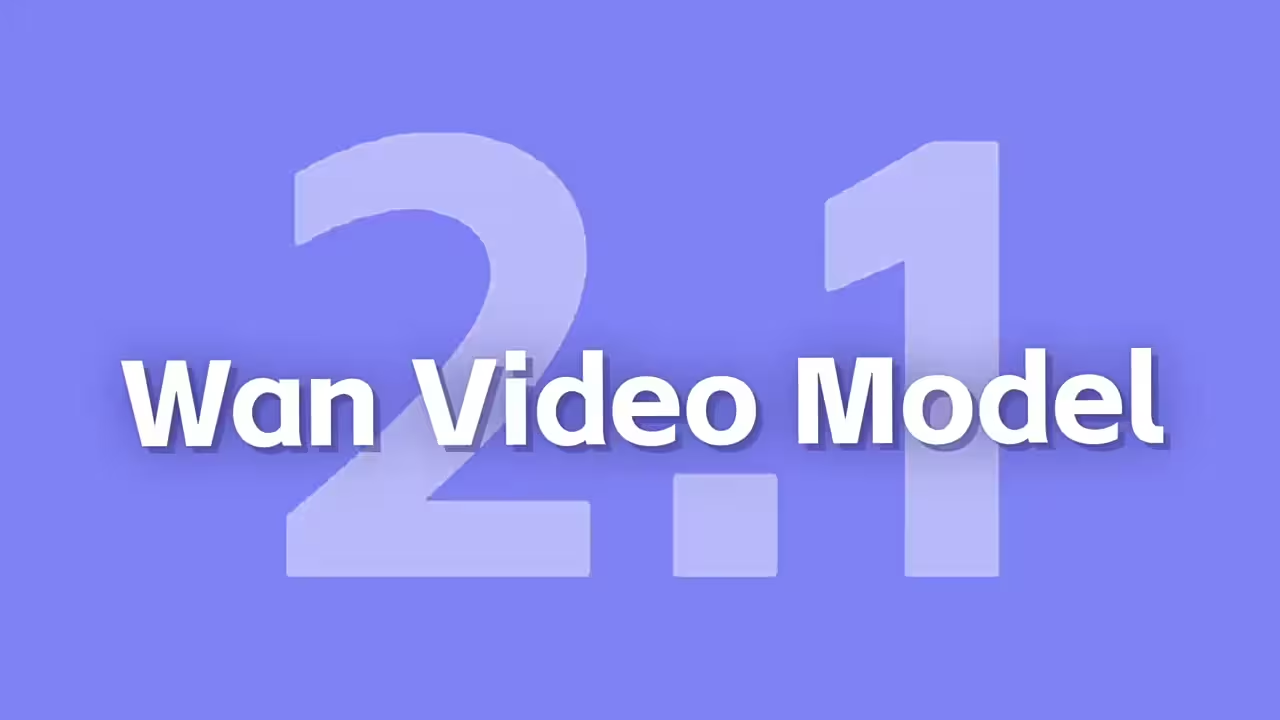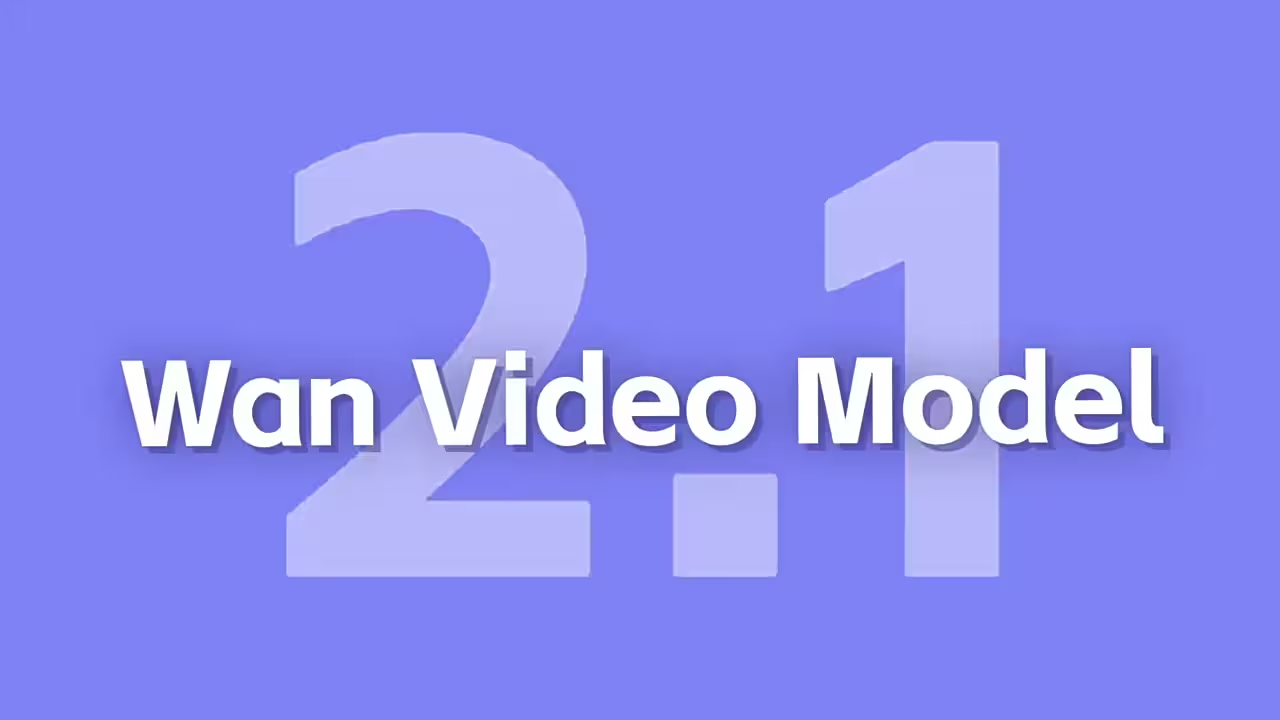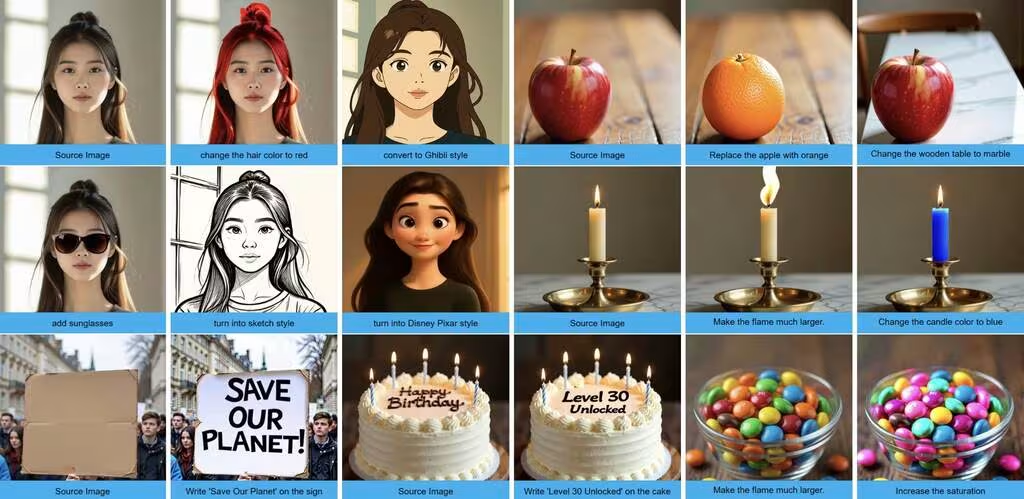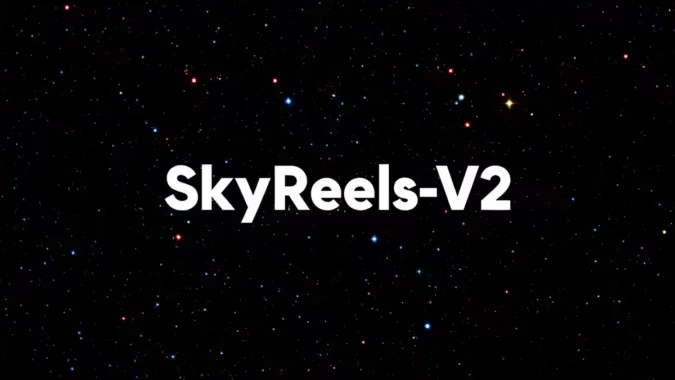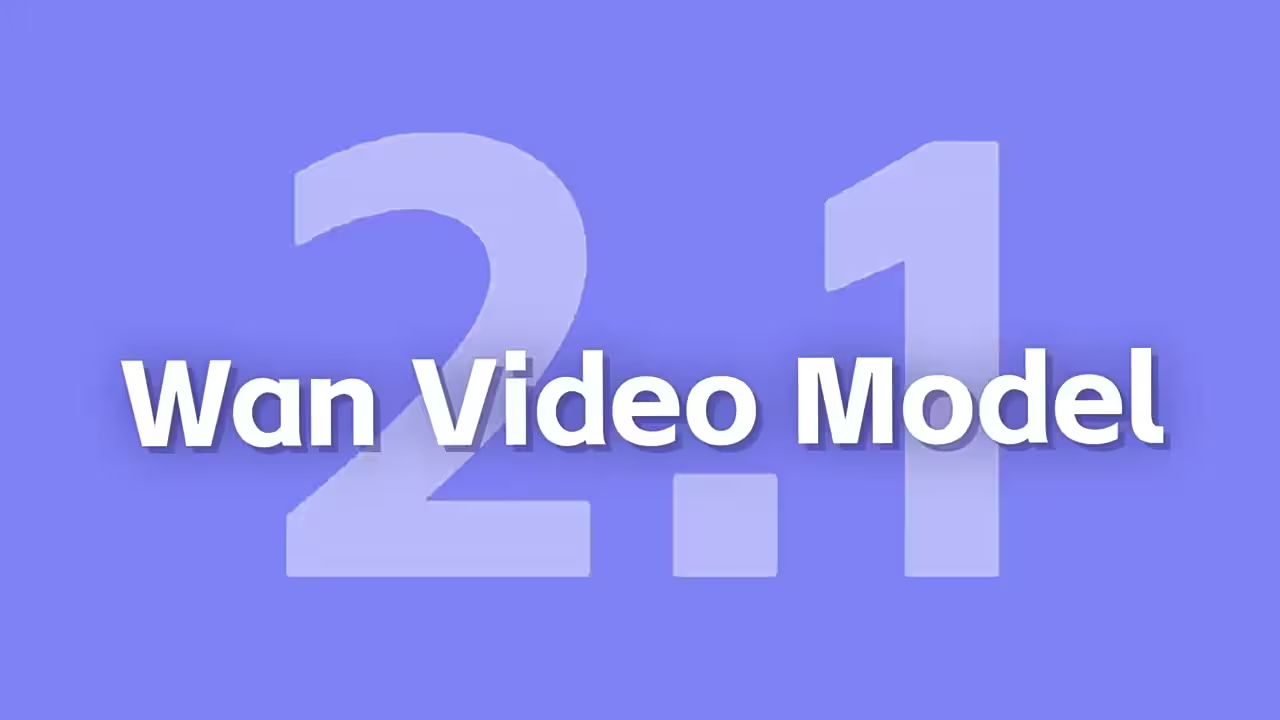So yeah, last week I tried generating a video of a couple dancing—looked great until their faces turned into blobs and the guy’s hand decided to morph into a claw. Not exactly what I was going for. After way too many failed attempts, I finally figured out how to clean up those messy AI-generated videos using WAN 2.1 in ComfyUI. Here’s what actually worked.
The Models You’ll Need
First, grab these files—no fluff, just the essentials:
- WAN 2.1 TV2 1.3B BF16 Model → Drop this in
ComfyUI/models/diffusion. BF16 runs smoother on mid-range GPUs like my RTX 3070 Ti. → Download - VAE File → Goes in
ComfyUI/models/vae. Skip this, and your colors end up looking like a faded Instagram post. → Download - UM5T5 XXL FP8 Text Encoder → Toss it in
text_encoder. Fixes blurry text and random artifacts in the video. → Download - LORA File → Save it in the Loras folder. → Download(
Settings That Actually Work
I ran tests on a 12GB GPU, and these settings gave the best balance:
- K Sampler:
- Steps: 40 (anything lower gets blurry, higher is overkill)
- CFG: 6 (keeps details stable without going nuts)
- Denoise: 0.4 (start here—anything above 0.6 starts erasing motion)
Skip Layer Guidance: The Fix for Melted Faces
Skip Layer Guidance (SLG) is like a precision tool for broken video parts. Here’s how it saved my dance clip:
- Blocks 9 & 10 are the sweet spots—other layers just added flickering.
- Start=0.2, End=0.8 keeps transitions smooth.
- In my test, a character’s face turned into a puddle at the 3-second mark. SLG sharpened the eyes and lips without messing up the movement.
Tile LORA: The Detail Booster
Tile LORA isn’t for fixing disasters—it’s for polishing videos that are almost there.
- Use it for:
- Skin textures, fabric wrinkles, or adding depth to flat lighting.
- Avoid if: Faces or hands are completely glitched—it won’t rebuild missing parts.
- Workflow tip: Run SLG first, then apply Tile LORA with denoise=0.3 (higher values wipe out details).
I didn’t expect this part, but combining both gave me way cleaner results than starting from scratch. If you’re dealing with blurry AI videos, this setup might save you a ton of time.