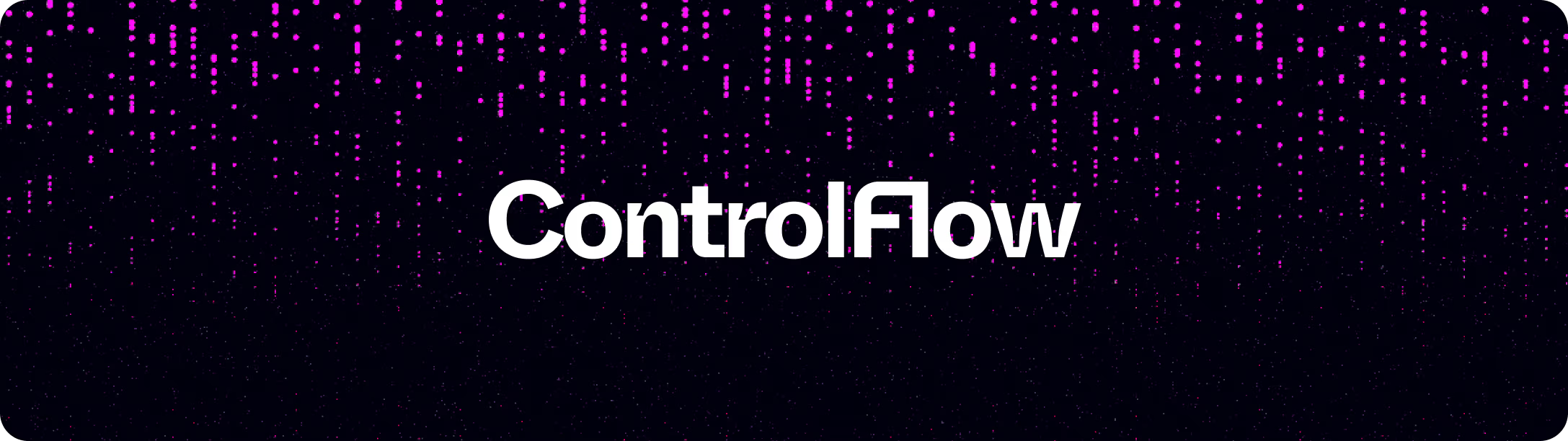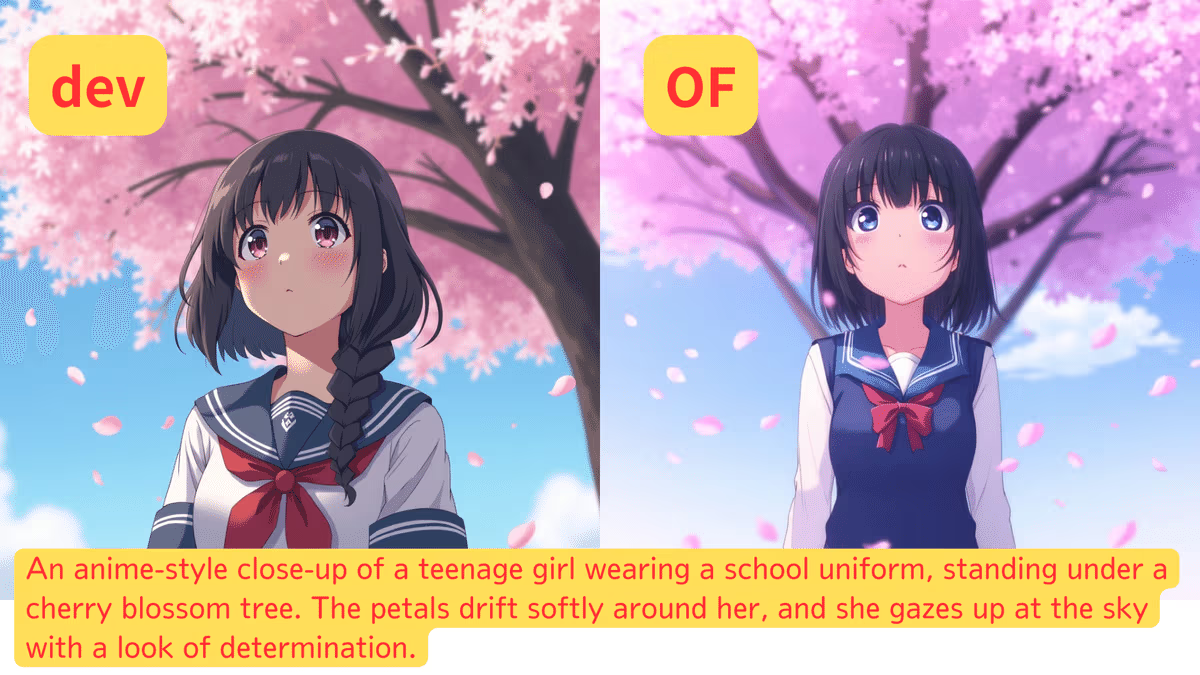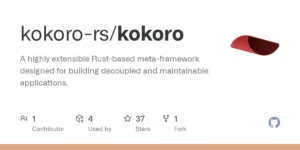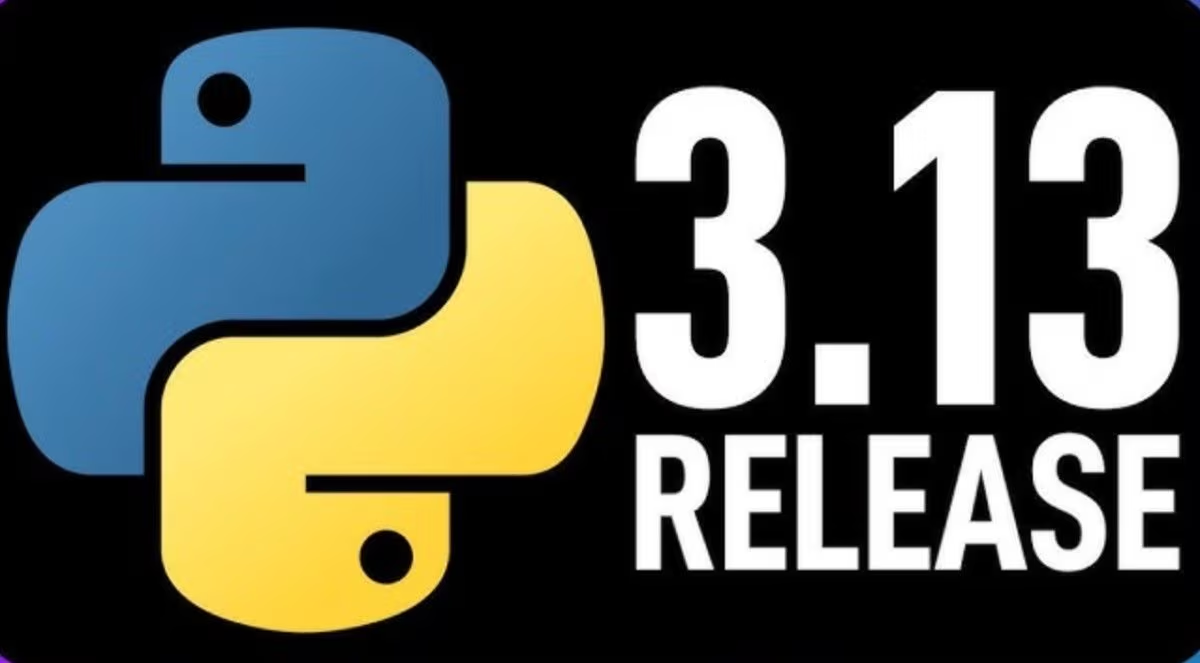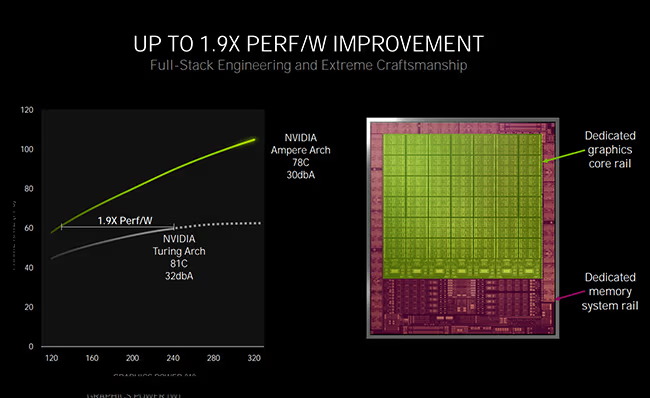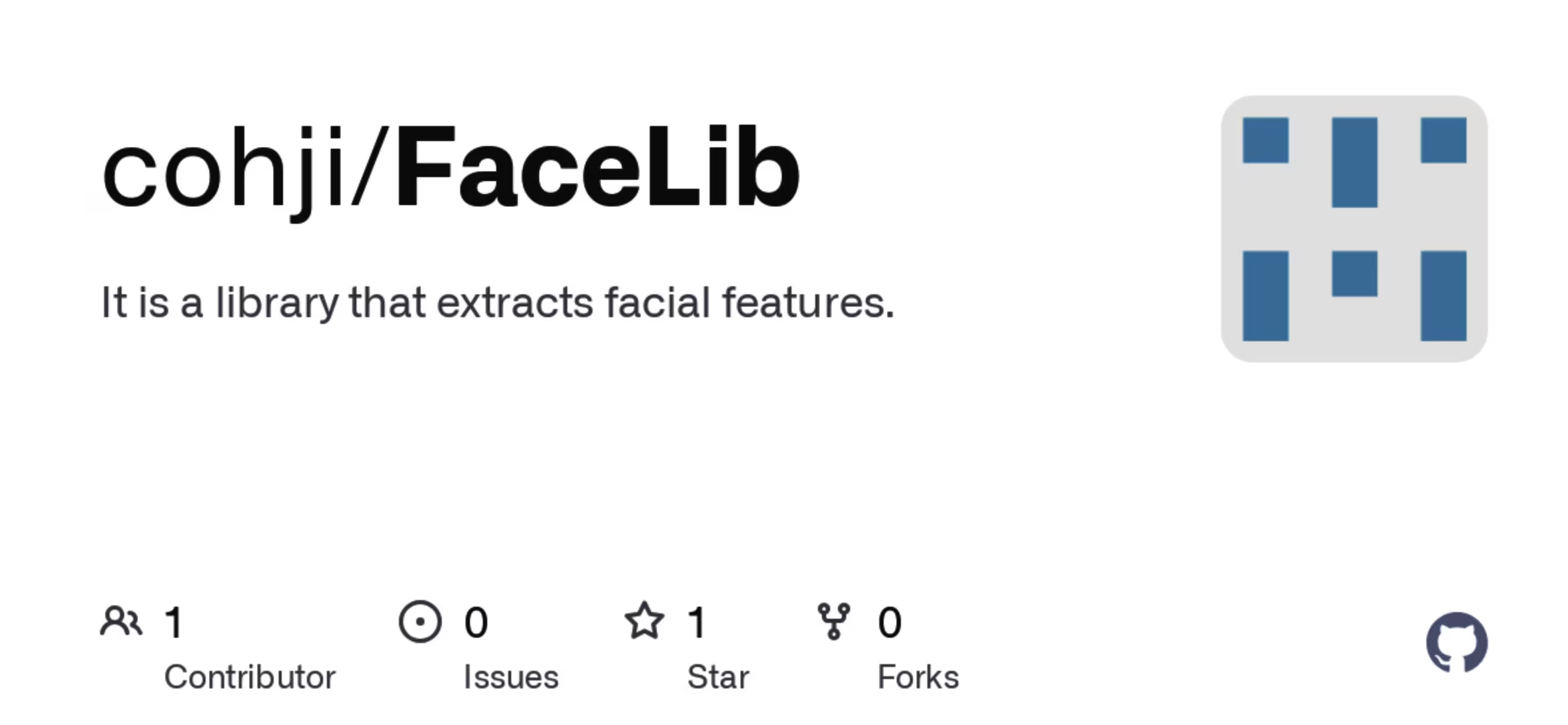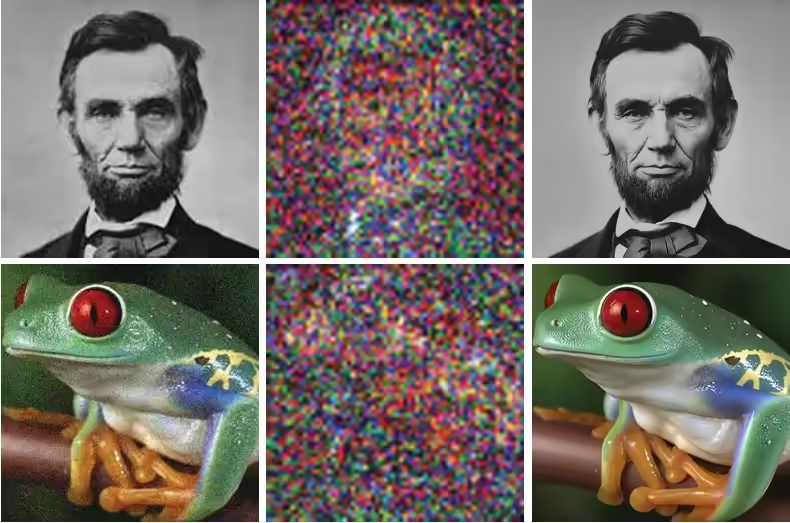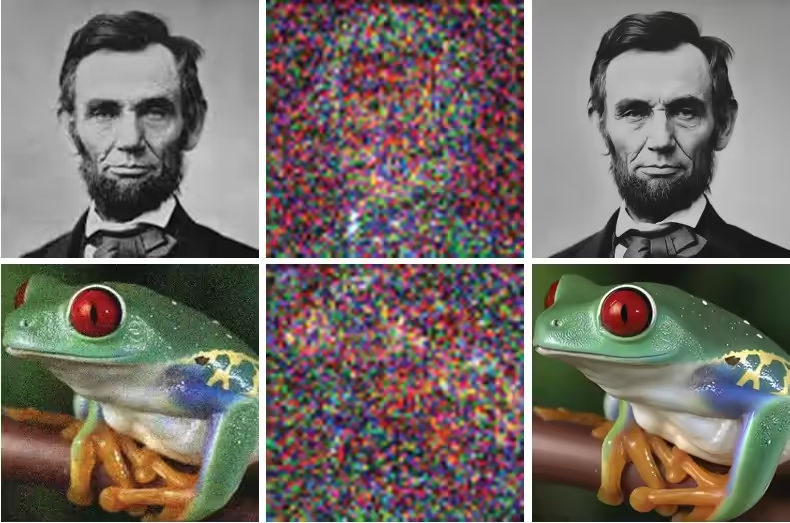ComfyUI-CogVideoX-MZ: Text-to-Video AI with 4-bit Quantization (Update 2024-09-05)
Key Features:
- Memory Efficiency: Uses less than 8GB of VRAM, making it accessible for users with limited hardware resources.Visit github.com
- 4-bit Quantization: Optimized for performance with select layers quantized to 4 bits, enhancing speed while maintaining quality.
- DPM Sampling Mode: Uses Denoising Diffusion Probabilistic Model (DPM) for improved sampling precision.
- GGUF Weight Dtype: Supports the efficient GGUF format for weight_dtype to handle large-scale models.
- Resolution: Outputs videos at 480×720 with 32 frames, suitable for high-quality video generation with low resource consumption.
How to Install ComfyUI-CogVideoXWrapper
- Start ComfyUI on your system.
- Once ComfyUI is open, navigate to the ComfyUI Manager. This is typically located in the interface under settings or tools.
- Inside the ComfyUI Manager, find the Custom Node Manager section. This is where you’ll manage additional nodes for ComfyUI.
- In the search bar of the Custom Node Manager, type
CogVideoXWrapperto locate the wrapper for the CogVideoX model. - Once you find CogVideoXWrapper in the search results, click on the install button.
- After installation is complete, restart ComfyUI to apply the changes and load the new node
How to Set Up the CogVideoX-5B Model:
- Download the Model:
- Download the model file
CogVideoX_5b_GGUF_Q4_0.safetensorsand place it in theunetfolder. - Additionally, download the workflow image from
examples/workflow_GGUF_Q4_0.aviffor easy setup.
- Download the model file
- Required Dependencies:
- Install the model loader from CogVideoXWrapper for seamless integration with ComfyUI.
- Additional Downloads:
- Download
CogVideoX_5b_fp8_4em.safetensorsto theunetfolder. - Download
diffusion_pytorch_model.safetensorsto thevaefolder (rename it for better organization). - Download
t5xxl_fp8_e4m3fn.safetensorsto theclipfolder (if you already have it from SD3/Flux, no need to download again).
- Download
Final Workflow Setup:
- The complete setup process, including the workflow diagram, can be found in
examples/workflow.avif.
This guide makes it easy to configure CogVideoX-5B for creating high-quality text-to-video content with ComfyUI, even with 8GB of VRAM.