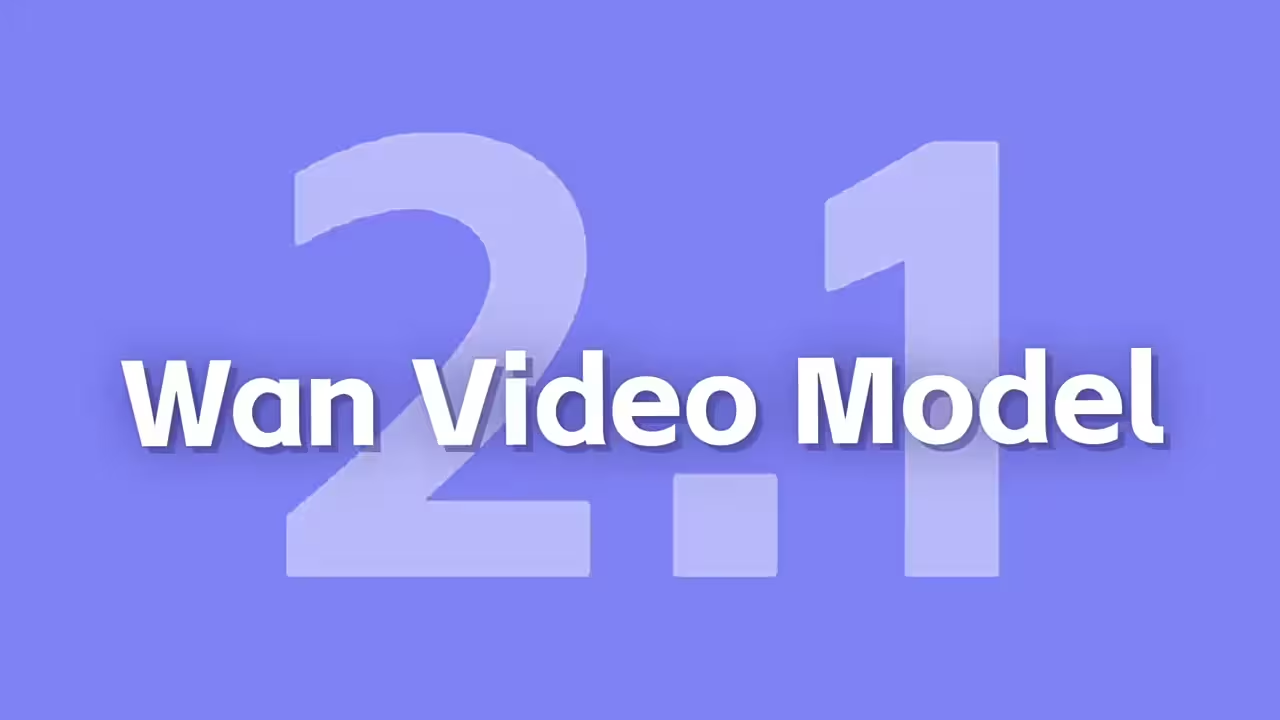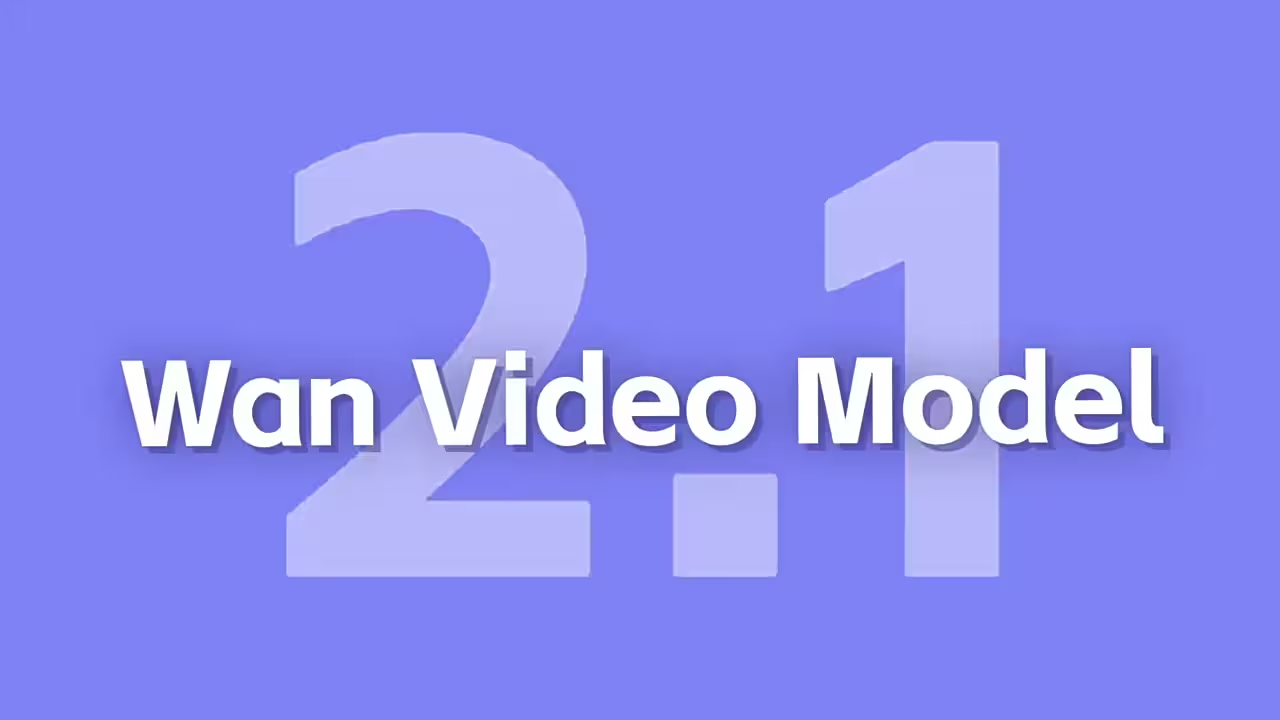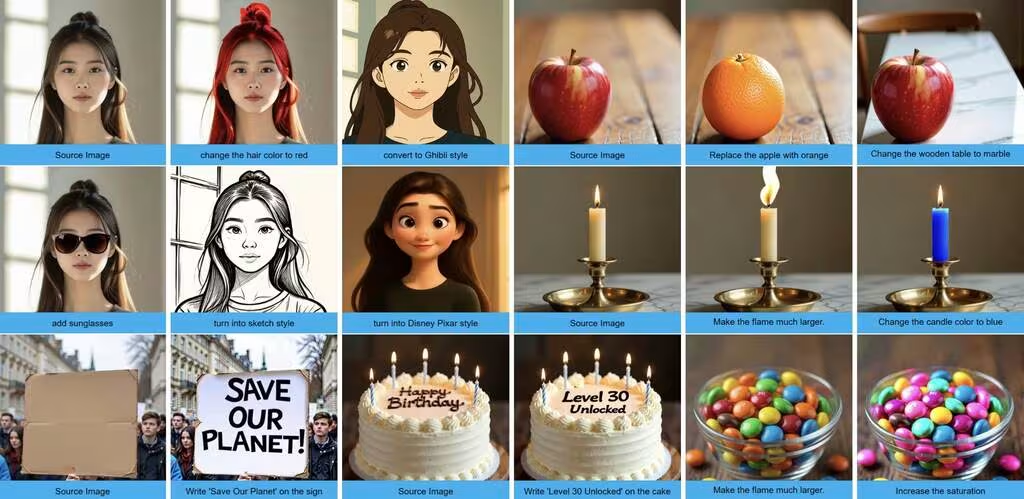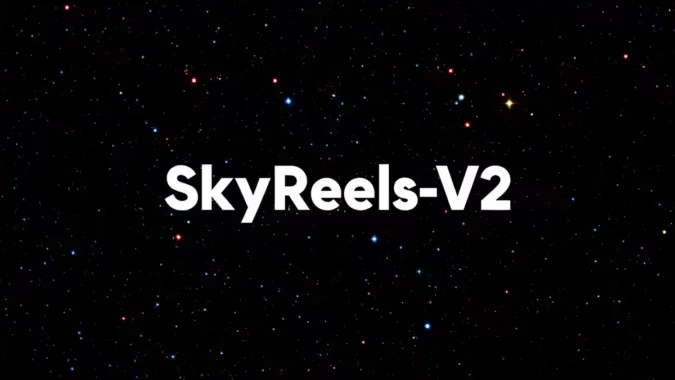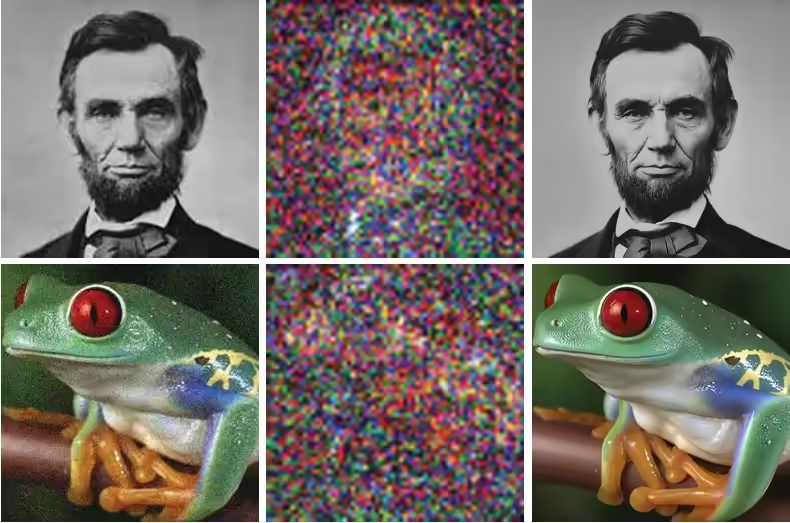Have you ever wished you could turn a blurry, low-resolution photo into a sharp, high-quality masterpiece? Whether it’s an old family photo or an image you need for work, Inversion-Based Super Resolution (InvSR) combined with ComfyUI makes it possible—and it’s easier than you think. In this guide, I’ll walk you through everything you need to know about this groundbreaking technology, how to use it, and why it’s a game-changer for image upscaling.
What is Inversion-Based Super Resolution (InvSR)?
InvSR is an advanced AI-powered technique developed by researchers at Nanyang Technological University. Unlike traditional upscaling methods, InvSR uses diffusion models—the same technology behind some of the most powerful AI image generators today.
Here’s how it works:
- Add Noise: The process starts by adding a layer of noise (like a fog) to the image.
- Reverse the Process: The AI learns how to remove this noise, revealing a clear, high-resolution version of the image.
What makes InvSR special is its partial noise prediction strategy. Instead of starting from pure noise, it begins with a partially noisy version of your low-resolution image. This allows it to produce high-quality results in just a few steps—sometimes even one!
Why Use ComfyUI with InvSR?
ComfyUI is a user-friendly interface that makes InvSR accessible to everyone. You don’t need to be a tech expert to use it. Whether you’re a developer, designer, or just someone who loves experimenting with AI, ComfyUI simplifies the process.
How to Install and Use InvSR in ComfyUI
Step 1: Installation
- Open ComfyUI and go to the Manager section.
- Search for InvSR and install the latest version.
- Download the workflow from ComfyuiBlog.com.
Step 2: Automatic Model Downloads
Once installed, ComfyUI will automatically download the necessary models:
- Diffusers Model: Saves to
ComfyUI/models/diffusers. - InvSR Model: Saves to
ComfyUI/models/invsr.
Step 3: Configure the Settings
Here’s how to optimize the settings for the best results:
- num_steps: Controls the number of inference steps.
- For faster results, set it to 1-5.
- For higher quality, increase it to 5-10.
- cfg: Controls how closely the output follows the input.
- Set it to 5 for balanced results.
- batch_size: Determines how many images are processed at once.
- For powerful GPUs (24GB+), set it to 4-8.
- For weaker GPUs (8GB or less), keep it at 1.
- chopping_batch_size: Controls how many patches from the same image are processed simultaneously.
- Set it to 8 for faster processing.
- chopping_size: Determines the size of patches when splitting large images.
- For most tasks, set it to 256.
- For very low-resolution images (e.g., 165×220 pixels), reduce it to 128.
- color_fix: Fixes color shifts in processed images.
- Use “Wavelet” for aggressive color correction.
Why This Matters
InvSR and ComfyUI are revolutionizing image upscaling. From restoring old photos to enhancing medical images, the possibilities are endless. And this is just the beginning—as AI continues to evolve, we can expect even more powerful tools in the future.