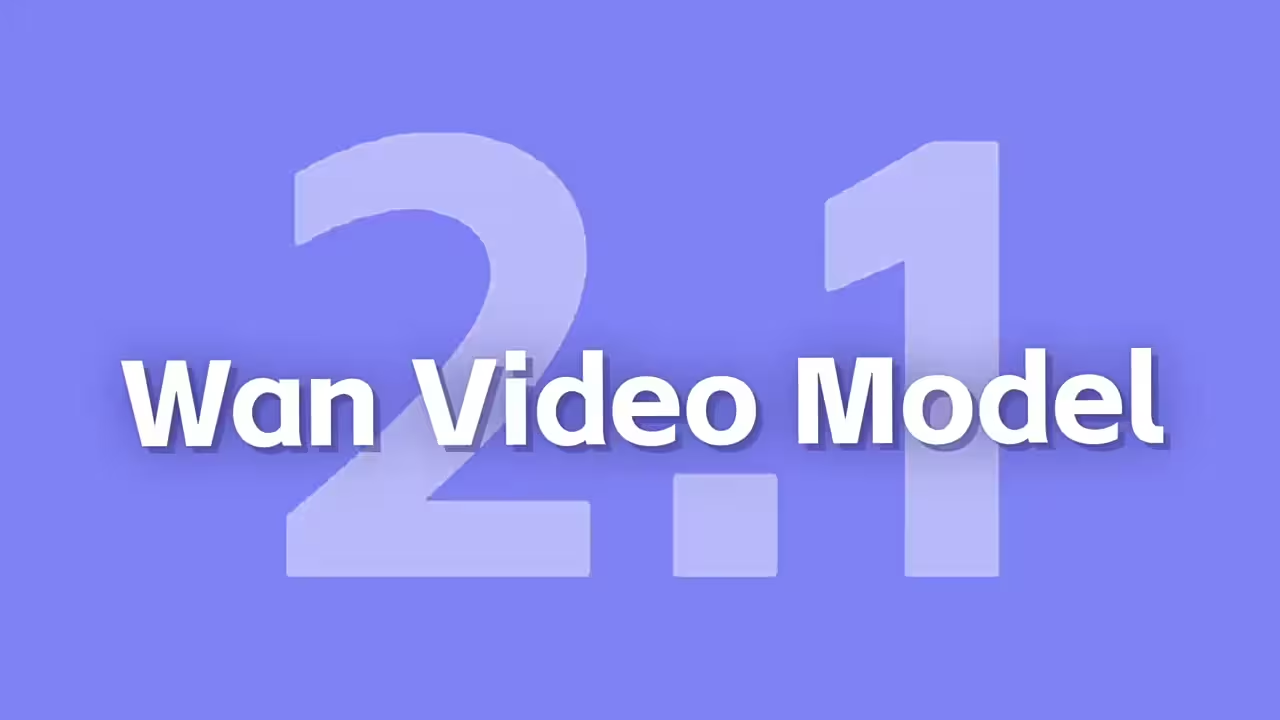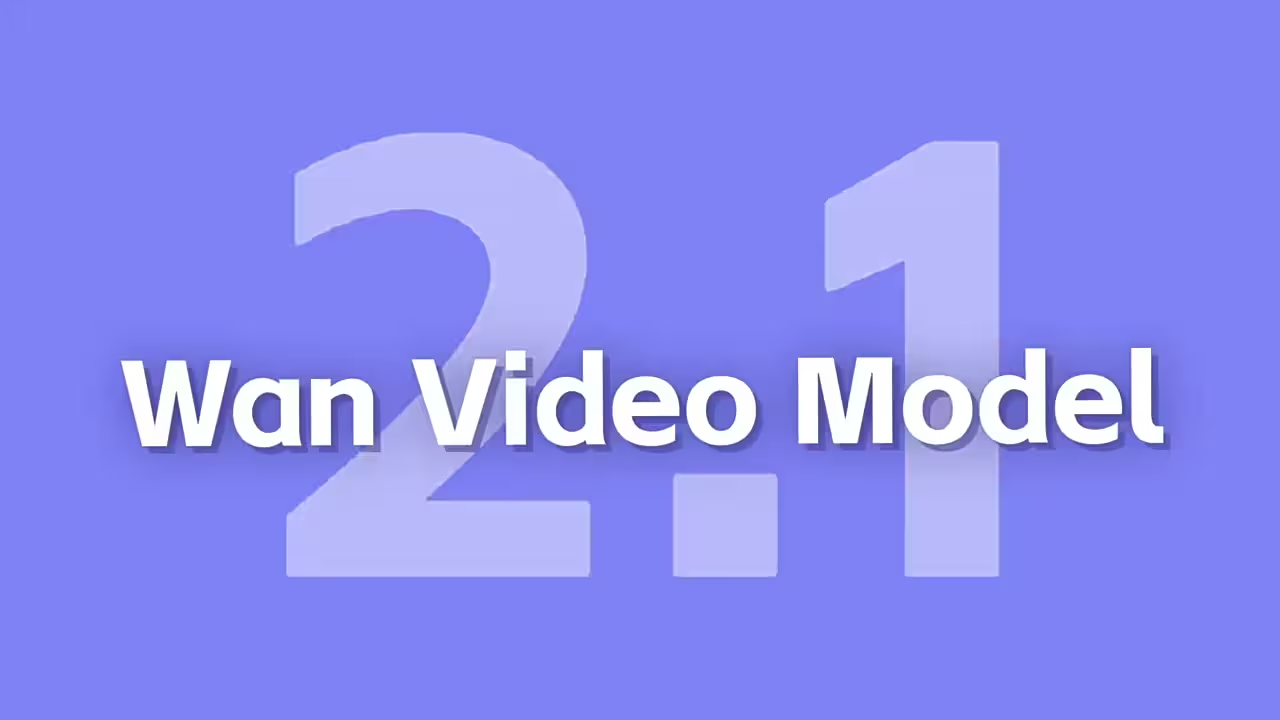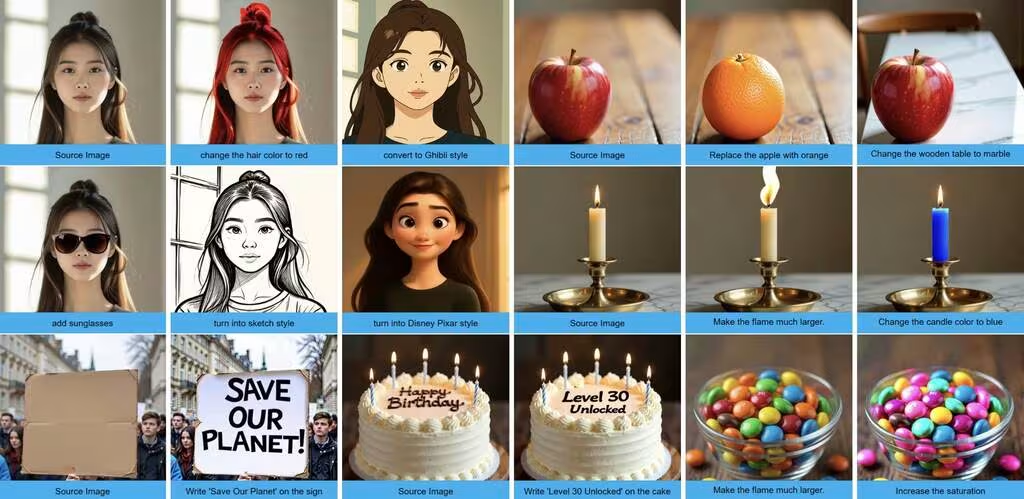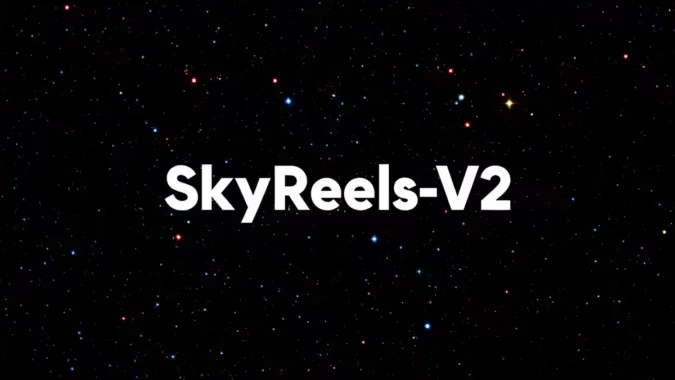Getting Ultra-Realistic Images with FLUX in ComfyUI
I’ve been testing FLUX in ComfyUI to see how far I could push realism in generated images. Here’s what actually worked—and what didn’t—when trying to nail those fine details.
Setting Up FLUX
First, you’ll need either the FLUX v1 Dev or the FP8 version if you’re running low on VRAM. I grabbed the t5xxl_fp8 text encoder and clip_l model from Hugging Face and dropped them into the usual folders. The whole setup was straightforward—just update ComfyUI, drag in the models, and you’re good to go.
What caught me off guard was how much a good LoRA could refine the output. The Ultra-Real LoRA added subtle skin textures and fabric details that the base model missed. I kept the strength around 0.9; any higher and things started looking overprocessed.
Tweaking the Sampler
DPM++ gave the cleanest results without that plasticky look some samplers introduce. I started at 40 steps but found 28-32 was the sweet spot—beyond that, the improvements were barely noticeable.
Negative prompts helped more than I expected. Phrases like “amateurish photo” or “low lighting” weirdly worked to avoid that overly polished CGI vibe.
On my laptop’s 8GB GPU, the Turbo Alpha LoRA was a lifesaver. At 8 steps, it’s basically a rough sketch, but 16 steps with upscaling turned out usable for quick tests. The full model still needs decent hardware, though—my desktop’s 3090 handled it fine, but I wouldn’t bother on integrated graphics.
Upscaling Without the Hype
The built-in upscaler worked better than I thought, especially for fixing soft faces at lower resolutions. It’s not magic—bad inputs still give bad outputs—but for polishing decent results, it’s now part of my usual workflow.
All the models and LoRAs I mentioned are on Hugging Face if you want to try them. No special nodes required—just drop them into your ComfyUI folders, and they’ll pop up in the menus. For more details, the FLUX.1 Hugging Face page has the full setup.
Meta description: Testing FLUX in ComfyUI for ultra-realistic images—setup tips, sampler tweaks, and how to avoid the “too perfect” look.
Resources
LORA
- Ultra-Realistic Lora: Download
- Turbo- Alpha: FLUX.1-Turbo-Alpha