Imagine a tool that can create, edit, and transform images with just a few clicks—no Photoshop skills required. This isn’t a dream; it’s OmniGen! OmniGen, the latest AI-powered tool in ComfyUI, is revolutionizing how we approach image editing. It combines the power of multiple tools into one seamless workflow, making everything from removing unwanted objects to enhancing image quality a breeze.
What Makes OmniGen Unique?
OmniGen is like the Swiss Army knife of image editing. Normally, you’d need different software for each task—one for object removal, another for background changes, and yet another for editing details like blur or color. But OmniGen does it all, directly in ComfyUI! By using a streamlined, AI-powered architecture, OmniGen can handle complex edits that would usually require multiple tools or in-depth photo editing knowledge.
With OmniGen, you can:
- Change outfits or objects in images with simple prompts
- Remove unwanted elements from photos
- Enhance clarity and fix blurry images
- Create high-resolution edits with ease
- Seamlessly combine images for creative effects
Video
Optimizing OmniGen Settings for Best Results
For top-quality image transformations, let’s adjust some settings:
- Steps: Set it to 50 for high detail.
- Guidance Scale: Use 1.6 for image guidance and 2.5 for text guidance.
- VRAM Settings: Make sure Store in VRAM is enabled, and Separate CFG Infer is also on. Turn off Offload Model for a smoother experience.
And here’s a great tip: If you want the output to match the size of your input, enable Use Input Image Size as Output Size. This is especially handy for maintaining resolution consistency across edits.
If you’re aiming for super crisp, high-res images, go for 1024×1024 resolution. Just note that you’ll need around 12 GB of VRAM to handle it.
Troubleshooting Common Issues
You might encounter an error message, “Download using HF Transfer is enabled.” Here’s how to fix it:
- Copy the command
pip install hf_transfer. - Open the Python folder in ComfyUI and type
python.exe -m pip install hf_transfer. - Restart ComfyUI, and you’re good to go!
Installing and Configuring Missing Nodes
OmniGen requires a few custom nodes to work correctly. Here’s what to do:
- Install Custom Nodes: In ComfyUI, go to Manager and click Install Custom Nodes. Look for the OmniGen node, click install, and restart ComfyUI.
- Add the “Test to Prompt” Node: This extra node helps with text prompts.
https://github.com/comfyuiblog/Comfyui-fast
- Copy the provided link, open your ComfyUI custom node folder, and in the command bar, type
git clone https://github.com/comfyuiblog/Comfyui-fast.gitOnce done, restart ComfyUI again.



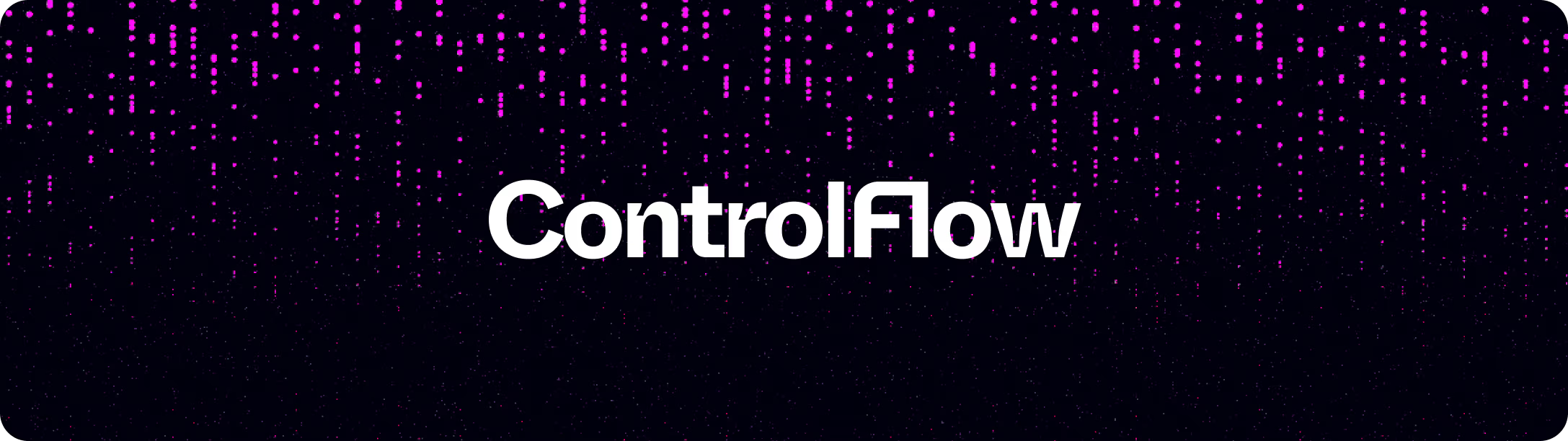
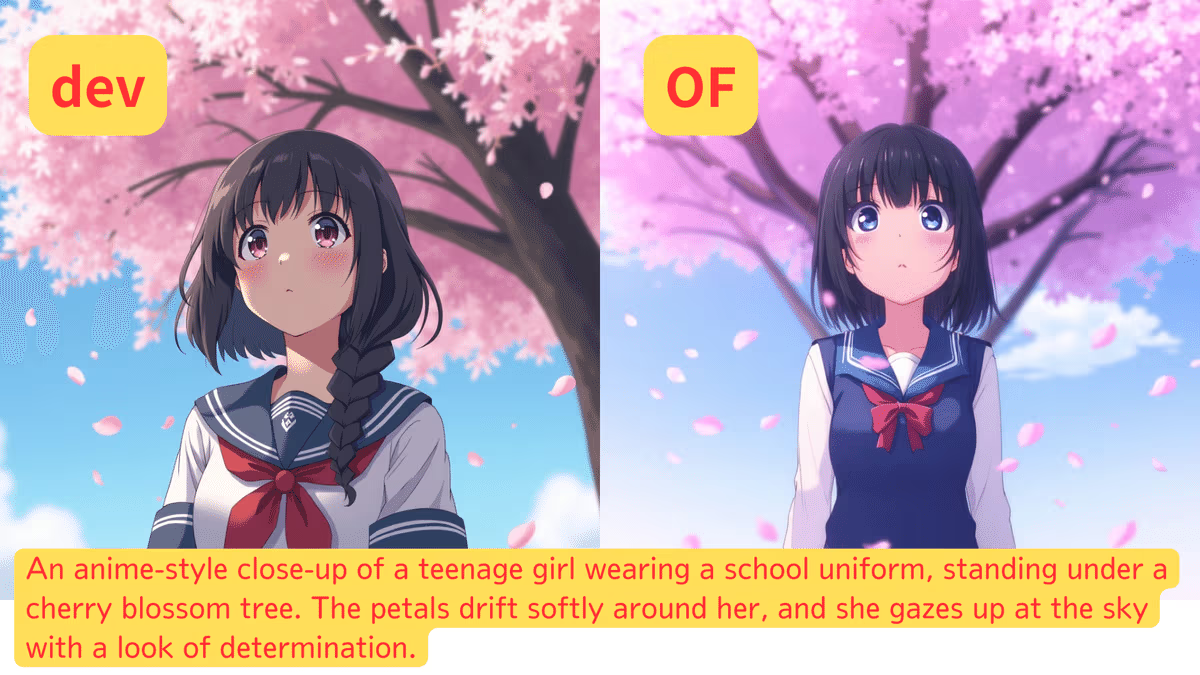

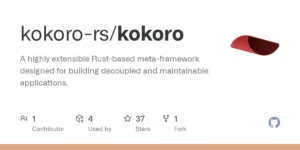

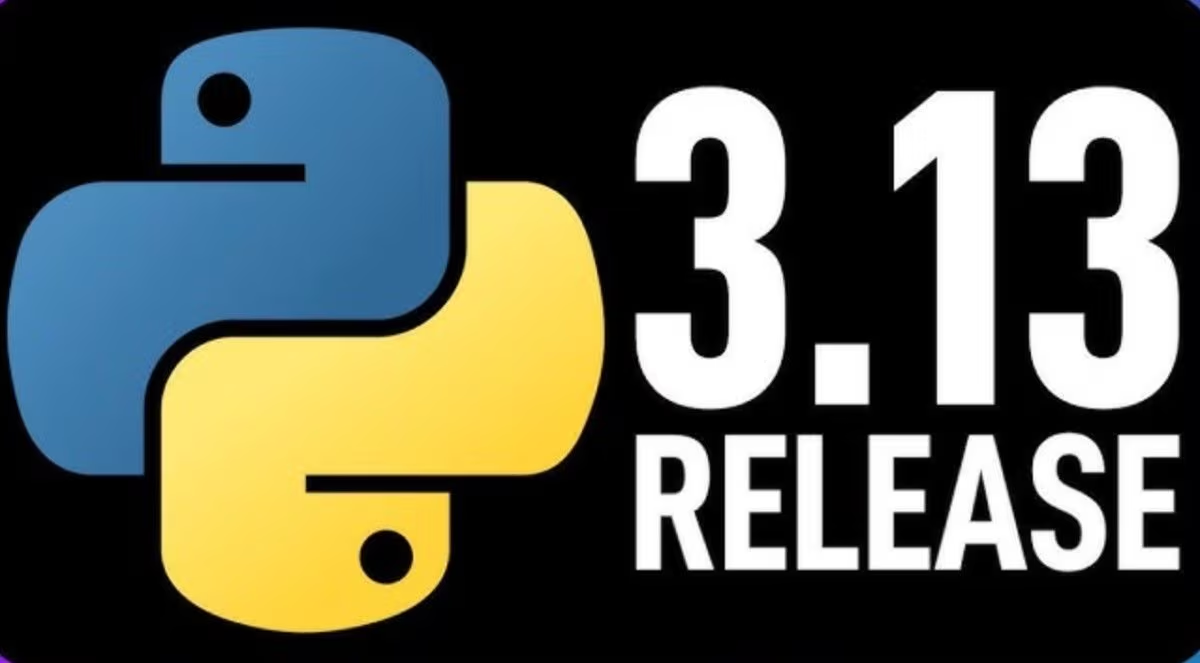
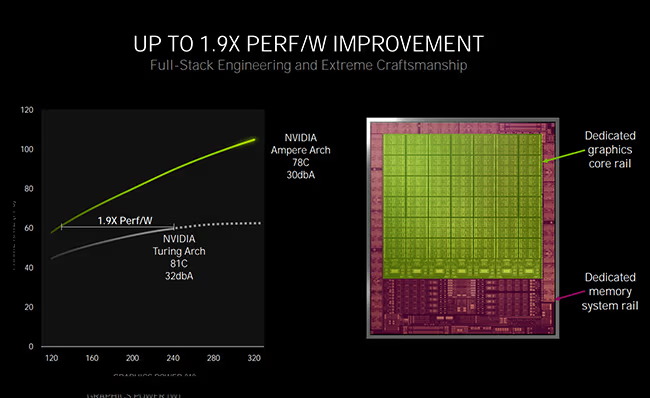
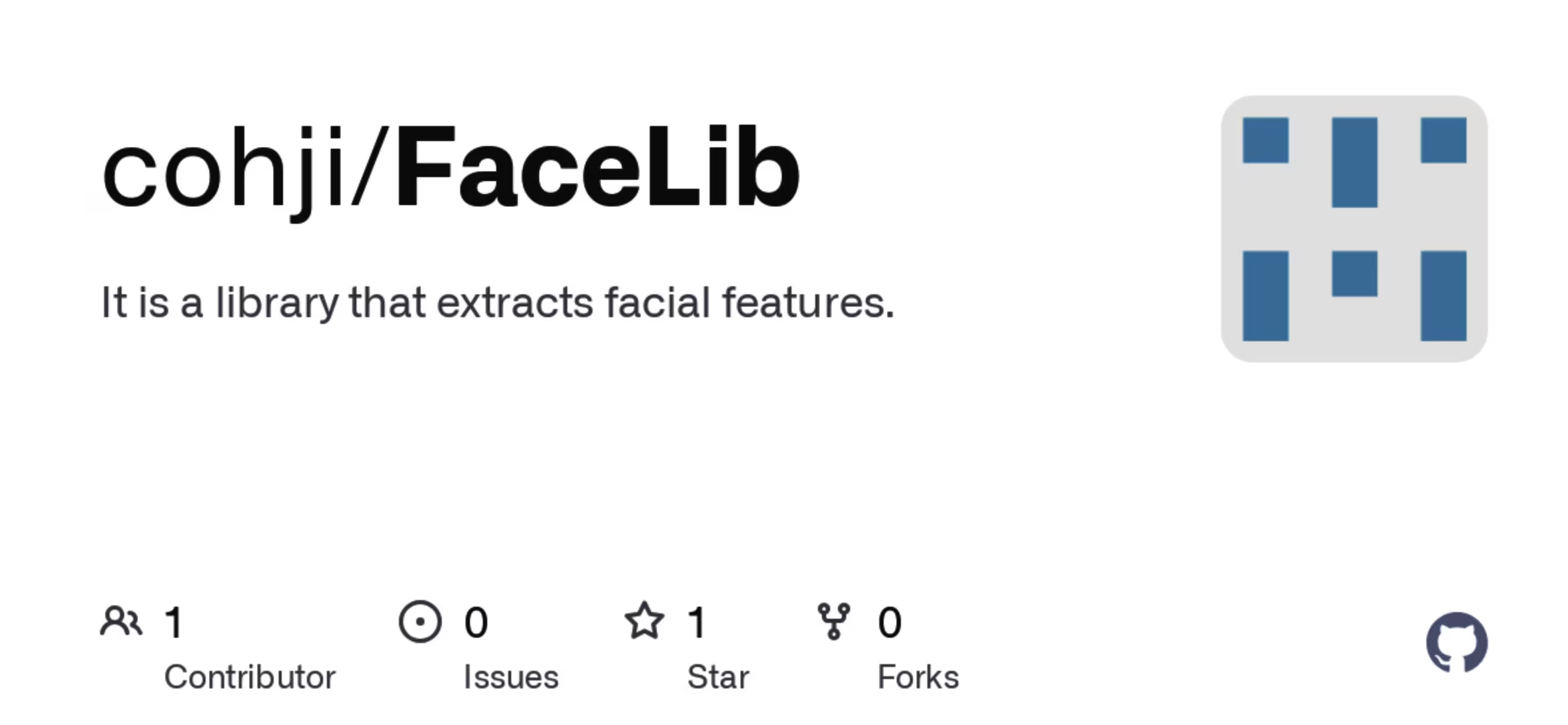
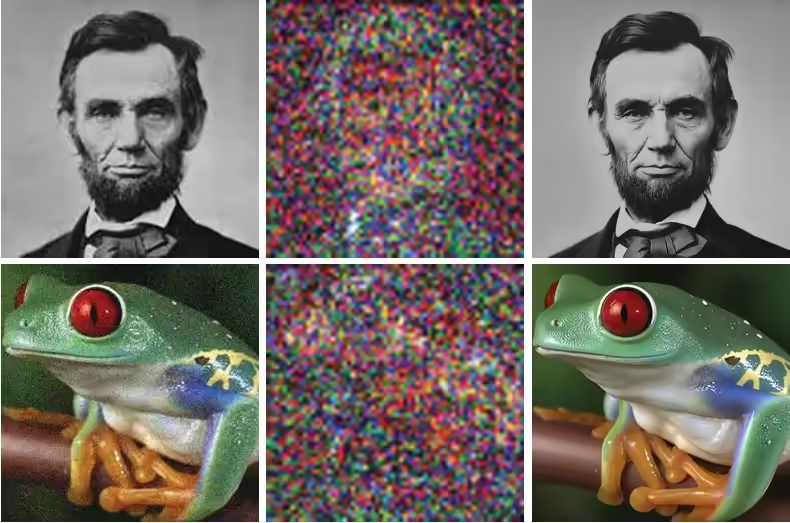
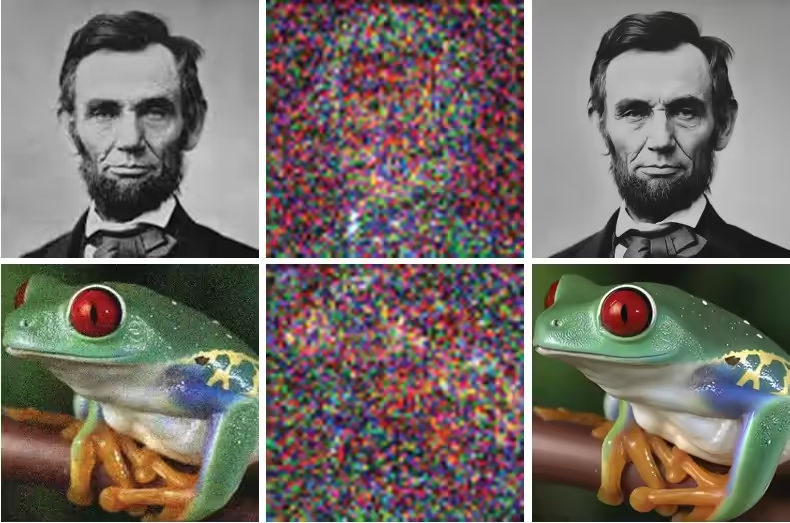





thankyou